![]() Tool(s): Design + Design (special) + Modify Design
Tool(s): Design + Design (special) + Modify Design
Whenever you design a slab/roof span, you can alter its parameters by clicking ![]() Properties and
Properties and ![]() Change parameters.
Change parameters.
These dialog boxes provide a wide range of settings, which you can change before or during element design.
After you have clicked ![]() , you can make the following settings in the Precast Slabs/Roofs dialog box:
, you can make the following settings in the Precast Slabs/Roofs dialog box:
Type
Specify whether you want to create a precast slab, roof or a balcony unit. In addition, you can define the panel type for hollow core elements, prestressed hollow core elements, TT slabs, BubbleDeck, concrete brick slabs and suspended brick slabs.
Note: The balcony elements for half floors differ only in their reinforcement definitions. The program automatically adopts a double slab thickness setting for the basic girder spacing and uses only mesh and not bar reinforcement types.
Settings
Design...
The Design and Support Parameters dialog box provides additional settings for panel widths, support conditions, bar overlaps etc.
Profiling...
If you want to design a concrete slab (not a standard part of Allplan Precast), you can make additional settings in the Connecting joint section parameters dialog box.
Filling objects...
If you want to design a half floor or brick slab with filling objects (not a standard part of Allplan Precast), you can make additional settings in the Filling Objects, Spreader Ribs dialog box.
Openings...
If you want to design a hollow core element or a prestressed hollow core element (not a standard part of Allplan Precast), the Openings dialog box provides additional settings.
Mounting hooks, lifting bolts...
If you want to design a concrete slab (not a standard part of Allplan Precast), you can make additional settings in the Mounting hooks, lifting bolts dialog box.
Formwork attributes...
When designing a half floor or BubbleDeck, you can make settings for the panel edges in the Formwork attributes for panel edges dialog box.
Height/Link
Link with architectural slab
When this check box is selected, the slabs designed are automatically assigned to the architectural slab that contains at least one corner of the placement polygon. If there is no corner of the placement polygon in an architectural slab, the program will check the center of gravity of the placing region. If this check fails, the system will issue the following message:
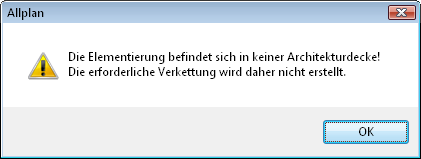
As a result, the slab designed is not associated with an architectural slab.
The advantage of the link with architectural slab option is that you can select and thus edit the slab in its entirety.
Height above plane
If you are designing a plane, you can enter a value to set the height of the slab panels above the plane.
Factory
You can see the data (name, manufacturer's address) of the factories listed in the Factory catalog on the Catalog Menu. You can define a new factory in the external catalog program or delete factories at any time.
Country/standard
You can see the standards entered in the Standards catalog on the Catalog Menu. You can set the default using the ![]() Catalog, Factory and Standards Admin tool in the Catalogs and Configurations module.
Catalog, Factory and Standards Admin tool in the Catalogs and Configurations module.
This setting has an effect on structural calculations and on the entry of the imposed load (see slab/roof element design, parameters). It applies to all precast elements in the current drawing file.
Note: You cannot alter the Country/Standard setting when modifying panel elements.
Calculation
You can select a calculation method for the following slab types: Half floor (with or without filling objects), Concrete slab, Cobiax slab, BubbleDeck and all types of brick slabs.
none: no calculation.
SolCalc: the Italian DLT program SolCalc calculates the half floor or brick slab.
FEA: calculations are based on the finite elements method. Here, you must select the "Link with architectural slab" option.
FEA Opt: calculations are based on the finite elements method. Here, you must select the "Link with architectural slab" option. The program automatically creates attached reinforcement using the FEA Reinforcement tool.
Note: You cannot alter the Calculation setting when modifying panel elements.
| (C) Allplan GmbH | Privacy policy |