Shortcut menu in design mode
 Shortcut menu
Shortcut menu
 Using the mouse in design mode
Using the mouse in design mode
You work in Design Mode as long as you have switched off  Navigation Mode (How).
Navigation Mode (How).
If the cursor is within a viewport and you click the right mouse button while you are working in design mode, the tools on the shortcut menu differ depending on the following criteria:
- Clicking in the empty workspace
If you right-click in the empty workspace, you can choose from a wide range of edit tools and a number of frequently used general tools. - Clicking a design entity
If you right-click a design entity, the shortcut menu presents relevant edit tools. As soon as you select one of these tools, the program automatically selects the element clicked. - Entering points
If you have selected a tool which expects you to enter a point, clicking the right mouse button opens the shortcut menu for entering points.
Examples of tools on the shortcut menu when working in design mode:
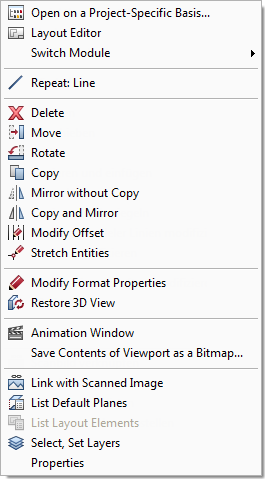
|
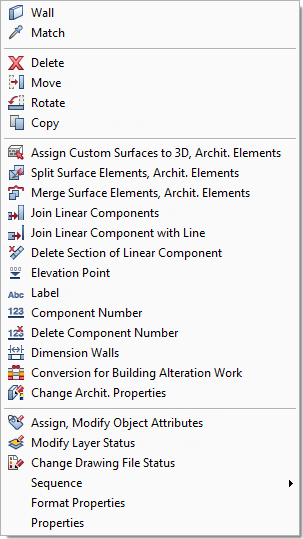
|
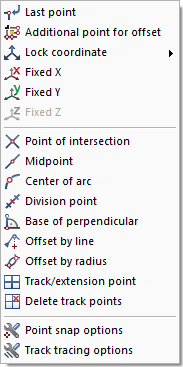
|
Initial situation:
|
Initial situation:
- Design mode on
- Clicking a design entity (for example, a wall)
|
Initial situation:
- Design mode on
- Active tool expects you to enter a point
- Cursor in viewport
|
All these tools are also included in the menus or toolbars, where they are described in detail.
![]() Shortcut menu
Shortcut menu![]() Using the mouse in design mode
Using the mouse in design mode![]() Navigation Mode (How).
Navigation Mode (How).