![]() Shortcut menu
Shortcut menu![]() Precision drawing
Precision drawing
Tools and options on the shortcut menu
Click the right mouse button to access the tools and options on the shortcut menu, helping you place and snap to points.
Tip: When you point to an element and click the right mouse button, the program automatically applies the tool selected on the shortcut menu to the element clicked and places the point.
When you open the shortcut menu by clicking in the workspace, all you need to do is click an element.
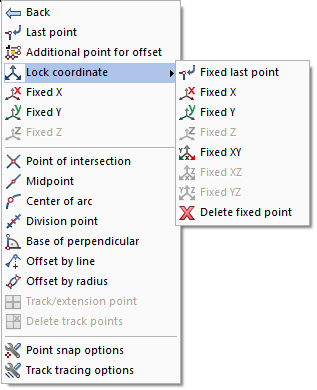
Fig.: tools and options on the shortcut menu
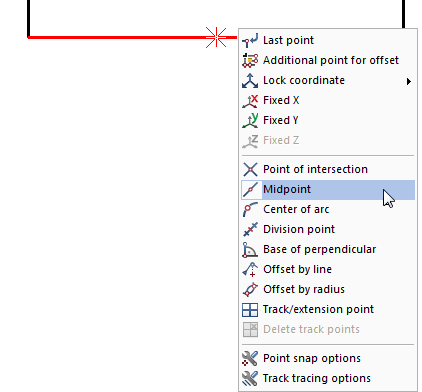
Fig.: the midpoint of an existing line can be determined quickly by opening the shortcut menu directly on the element
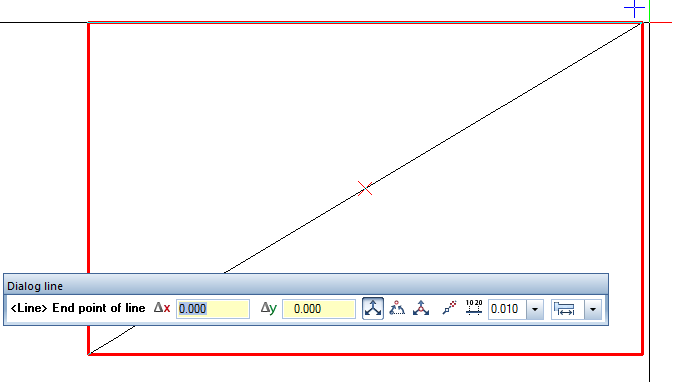
Fig.: midpoint of diagonal by clicking the endpoints of a box
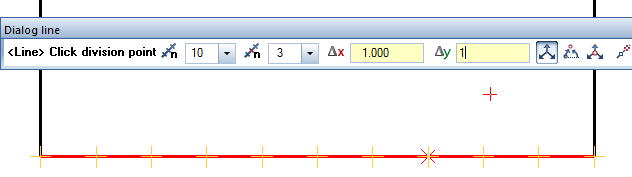
Fig.: division point
Allplan always offers appropriate tools and options
Only tools and options that are appropriate to the operation you are carrying out are presented for selection on the shortcut menu and/or in the dialog line:
Tools and options on the shortcut menu, overview
Tool |
Use |
|
Last point |
|
Additional point for offset |
|
Lock coordinate |
|
Point of intersection |
|
Midpoint |
|
Center of arc |
|
Division point |
|
Base of perpendicular |
|
Reference point |
|
Offset by radius |
|
Track/extension point |
|
Delete track points |
|
Point snap options |
|
Track tracing options |
|
Terrain point definition |
| (C) Allplan GmbH | Privacy policy |