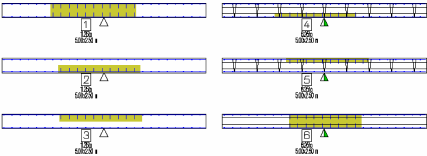Bending shapes at any edge
 Tool(s): Edit Element + Element Plan
Tool(s): Edit Element + Element Plan
 When defining the depth of the attribute area, you need to enter the start point and end point so that the area always starts at an exterior side of the solid wall and extends to the center axis at least. In the case of double walls, the desired leaf must be covered by the area.
When defining the depth of the attribute area, you need to enter the start point and end point so that the area always starts at an exterior side of the solid wall and extends to the center axis at least. In the case of double walls, the desired leaf must be covered by the area.
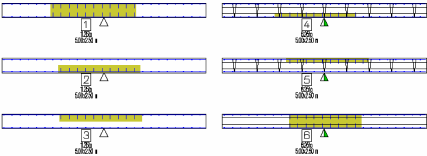
To create an area for changing the bending shapes and bar overlaps
- Select
 Bending Shapes at any Edge on the Edit Element or Element Plan Context toolbar.
Bending Shapes at any Edge on the Edit Element or Element Plan Context toolbar. - If attribute areas are available for the element, click New in the input options.
- Select a bending shape in the
 dialog box for selecting bending shapes. Dimensions of bending shapes are entered in [cm].
dialog box for selecting bending shapes. Dimensions of bending shapes are entered in [cm]. - Enter the required bar overlap in [cm].
- Click the relevant element edge roughly where the bending shape is to begin in the front elevation of the wall.
- If necessary, click to define a new reference point and then enter the distance between the start point and the reference point in the dialog line.
- Using the same approach, specify the end point at the same element edge.
- To delimit the depth of the area, click the start and end points in plan (when changing longitudinal reinforcement) or in elevation (in the case of transverse reinforcement).
Note: If you skip entering start and end points in a reference view by clicking Cancel, the area is created so that it covers the full depth.
- If necessary, repeat the process from step 3.
- Click OK to confirm.
To modify the bending shapes and bar overlaps of an existing attribute area
- Select
 Bending Shapes at any Edge on the Edit Element or Element Plan Context toolbar.
Bending Shapes at any Edge on the Edit Element or Element Plan Context toolbar. - Click Modi in the input options and click the attribute area you want to modify.
The input options are only displayed if there are attribute areas for the element.
- Change the bending shape in the
 dialog box for selecting bending shapes and/or change the bar overlap. All dimensions are entered in [cm].
dialog box for selecting bending shapes and/or change the bar overlap. All dimensions are entered in [cm]. - Apply your changes by clicking OK.
Notes:
- The area created is displayed in plan view of the placing drawing and can be modified using the general edit tools such as
 Stretch Entities,
Stretch Entities,  Move,
Move,  Mirror,
Mirror,  Resize and so on.
Resize and so on. - You can also
 Delete this area. This also deletes the bending shapes.
Delete this area. This also deletes the bending shapes. - The area is retained when you update. The bending shapes defined are immediately applied to the new elements.
![]() Tool(s): Edit Element + Element Plan
Tool(s): Edit Element + Element Plan![]() When defining the depth of the attribute area, you need to enter the start point and end point so that the area always starts at an exterior side of the solid wall and extends to the center axis at least. In the case of double walls, the desired leaf must be covered by the area.
When defining the depth of the attribute area, you need to enter the start point and end point so that the area always starts at an exterior side of the solid wall and extends to the center axis at least. In the case of double walls, the desired leaf must be covered by the area.