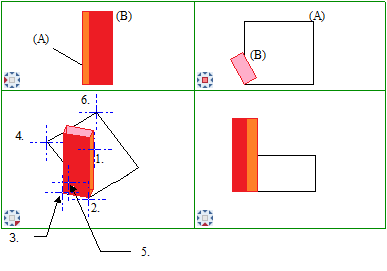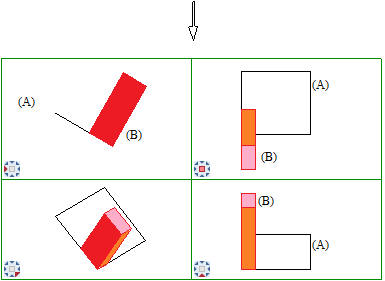Rotating 3D elements about a fixed point in two directions (a plane serves as the second direction)
 Tool(s): Rotate 3D Entities
Tool(s): Rotate 3D Entities
To rotate 3D elements about a fixed point in two directions (a plane serves as the second direction)
- Click
 Rotate 3D Entities (How).
Rotate 3D Entities (How). - Select the element you want to rotate (see 1. in the illustration).
- Select the fixed point about which you want to rotate the element (see 2. in the illustration).
- Select the direction point for the first rotation (base point for first direction of rotation; see 3. in the illustration).
- Select the target direction point for the first rotation (target point for first direction of rotation; see 4. in the illustration).
- Select the auxiliary direction point for the second rotation (base point for second direction of rotation; see 5. in the illustration).
- Select the target auxiliary direction point for the second rotation so that it is in the same plane as the target direction (see 6. in the illustration).
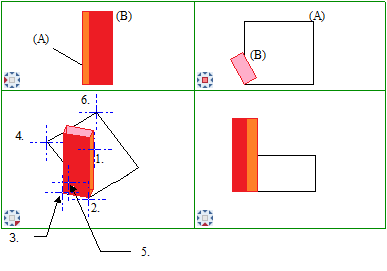
(A) Surface
(B) Box
1. Select box you want to rotate
2. Fixed point
3. From direction point
4. To direction point
5. From auxiliary direction point
6. To auxiliary direction point
The second point of the auxiliary direction defines the plane in which the first auxiliary direction point will lie.
Allplan rotates the box parallel and perpendicular to the surface.
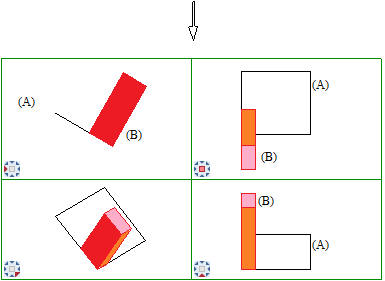
(A) Surface
(B) Box
![]() Tool(s): Rotate 3D Entities
Tool(s): Rotate 3D Entities