![]() Tool(s): Rotate 3D Entities
Tool(s): Rotate 3D Entities
To rotate a 3D element about a fixed point in one direction
Note: The auxiliary direction points for the second direction of rotation must not be on the same line as the target direction point of the first direction of rotation. In this case, Allplan will not rotate the element. Instead, it will issue a message
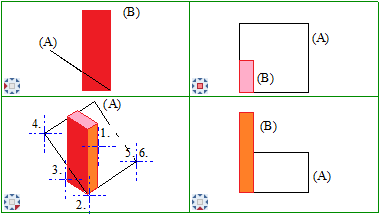
(A) Surface
(B) Box
1. Select box you want to rotate
2. Fixed point
3. From direction point
4. To direction point
5. Auxiliary point
6. Auxiliary point
5. + 6.: as the auxiliary direction points are not essential, points 5 and 6 are the same points in this example.
Allplan rotates the box parallel to the surface.
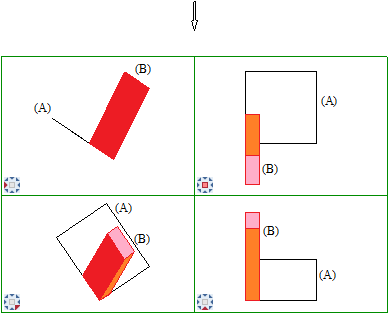
(A) Surface
(B) Box
| (C) Allplan GmbH | Privacy policy |