The Objects palette lists all objects and elements in the currently open drawing files (current or open in edit mode or open in reference mode). You can sort these objects and elements according to certain criteria. It is possible to show or hide selected objects and elements. You can even activate or deactivate objects and elements in the Objects palette.
The Objects palette is divided into the following sections:
List box
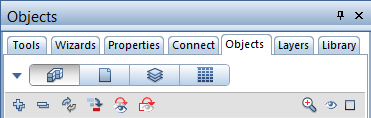
Four sorting criteria are predefined:
This criterion combines all elements and objects in the currently open drawing files into groups and lists them alphabetically. You can find the objects and elements at the lowest level in each group. The top levels in the hierarchy are the details from the building structure.
The drawing files containing the objects and elements are at the top level in the hierarchy.
The layers are the most important sporting criterion, thus being at the top in the hierarchy. If an object (for example, a window opening) consists of several elements (for example, sill and window SmartPart) that are assigned to different layers, you can find this object in the *varied* list.
The first level in the hierarchy is the material assigned to the objects. If an object or element does not have a Material attribute, you can find this object or element in the *not defined* list.
![]() Switches between predefined and custom sorting
Switches between predefined and custom sorting
Click this icon to change the sort sequence. You can choose from different categories for each sorting criterion.
After you have selected custom sorting by clicking ![]() , you can use a shortcut menu to switch off or switch on all sorting criteria.
, you can use a shortcut menu to switch off or switch on all sorting criteria.
![]() Expand selected entries
Expand selected entries
Expands the view so that all sub-entries of the selected node are displayed.
![]() Collapse All Entries
Collapse All Entries
Hides all sub-entries.
![]() Refresh palette
Refresh palette
Refreshes the palette displayed.
![]() Go to next active element (SHIFT+a; backward: SHIFT+s)
Go to next active element (SHIFT+a; backward: SHIFT+s)
Marks the next active element in the hierarchy.
![]() Invert visibility
Invert visibility
Inverts the visibility set.
![]() Hide everything that is not selected
Hide everything that is not selected
Shows active elements only.
![]() Zoom in on selected objects
Zoom in on selected objects
Zooms in on active objects.
![]()
![]()
![]() All invisible / All visible
All invisible / All visible
Switches between All invisible and All visible. ![]() indicates that not all elements or objects are visible or invisible.
indicates that not all elements or objects are visible or invisible.
![]()
![]()
![]() Everything inactive / Everything active
Everything inactive / Everything active
Switches between Everything inactive and Everything active. ![]() indicates that not all elements or objects are active or inactive.
indicates that not all elements or objects are active or inactive.
Objects, elements
Depending on the sorting criterion selected, this section lists all objects and elements in the currently open drawing files (current or open in edit mode or open in reference mode).
You can change the visibility and selection of objects or elements listed in each row. Use the following icons:
Visibility: ![]() /
/ ![]() = visible / hidden
= visible / hidden ![]() indicates that this hierarchical level includes both visible and hidden objects or elements.
indicates that this hierarchical level includes both visible and hidden objects or elements.![]() indicates that the layer of this element or element group is hidden or that this element is deactivated in Show/Hide.
indicates that the layer of this element or element group is hidden or that this element is deactivated in Show/Hide.
Use the left mouse button to switch between visible and hidden and between active and inactive. Double-clicking the Selection icon with the left mouse button at the lowest level in the hierarchy zooms in on the corresponding element in plan.
| (C) Allplan GmbH | Privacy policy |