To copy elements using direct object modification
The selected elements are attached to the crosshairs. The ![]() Central move handle serves as the drop-in point so that the elements can be placed exactly.
Central move handle serves as the drop-in point so that the elements can be placed exactly.
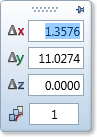
Multiple copies are automatically placed in the same direction and at the same offset.
Or if you want to use a different handle or reference point as the basis for the copy operation:
Important!
This must be a defined point in one of the open drawing files.
The context toolbar appears.
Tip: You can specify the time that is to elapse until the context toolbar appears: select the ![]() Options - Desktop environment - Direct object modification - Context toolbar and enter a value from 300 to 20,000 ms for the Time limit. Here, you can also add more tools to the context toolbar.
Options - Desktop environment - Direct object modification - Context toolbar and enter a value from 300 to 20,000 ms for the Time limit. Here, you can also add more tools to the context toolbar.
| (C) Allplan GmbH | Privacy policy |