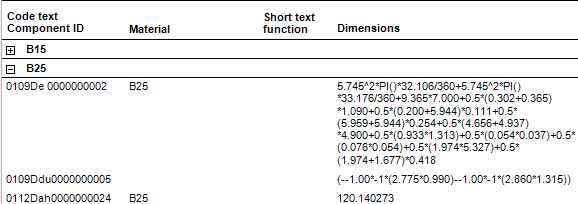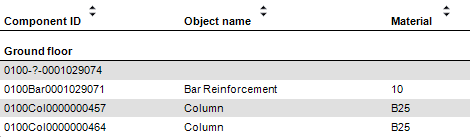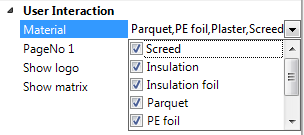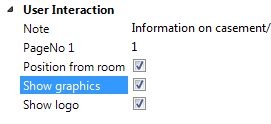Customizing existing reports, overview
You can define the appearance of the current report in the Report Viewer.
The following options are available in editing mode:
- In the Report Viewer in
 editing mode, you can sort the Room name column alphabetically in ascending or descending order.
editing mode, you can sort the Room name column alphabetically in ascending or descending order. - You can open structural levels to see the individual components of a line (for BCM reports):
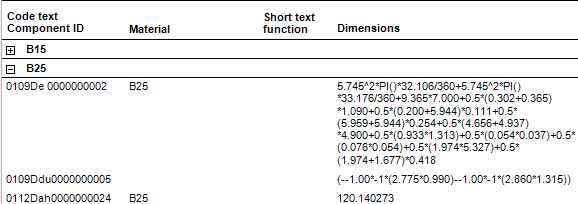
- You can sort columns alphabetically in ascending or descending order (objects, overview.rdlc, for example).
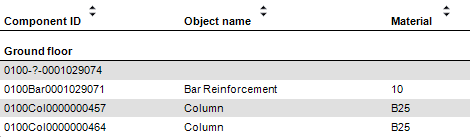
- You can change the graphics interactively in some reports (e.g., Living space.rdlc and Reinforcement schedule - bending shapes.rdlc).
Tip: In some reports, you can select and zoom in on elements in the workspace.
You can change the following parameters in the Allplan System Parameters area in the Parameters palette:
- Edited by
- Date
- Email
- Company logo
- Company name
- Project name
- Telephone number
- Time
The following options are available in the User Interaction area of the Parameters palette. In particular, you can:
- Filter by specific elements (for example, components, materials and so on):
the report only displays the elements selected.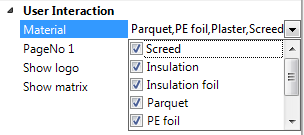
- Display report elements such as the component, number, graphics, logo, details, and so on.
Show and hide elements using the check boxes.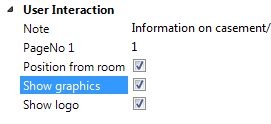
- Enter text for the Note line in the header of the report.
- Specify the number of the first page
(for analyses that are based on several reports).
Note: Attributes you have changed are shown in bold.
Note: Using the Layout Designer, you can change and save report templates.