In specific reports, which usually analyze a greater number of elements (room schedule.rdlc, Allplan BCM reports), you can click a graphic or the unique, 14-digit component ID in the report to zoom in on and select the element in the workspace or active view. As you can only do this in editing mode, you need to make sure that ![]() Print Preview is not active.
Print Preview is not active.
To select and zoom in on an element in a report
The cursor changes to a hand if there is a connection between the report and the element in the workspace.
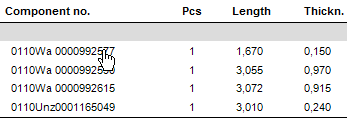
Tip: Press the CTRL key to select several elements.
The elements are enlarged in the active viewport and displayed in the selection color.
| (C) Allplan GmbH | Privacy policy |