Tools you can find on all tabs
![]() Reset
Reset
The SmartPart Editor is reset to its defaults and prepared for the process of defining a new SmartPart. This deletes all scripts, parameters and resources and restores their default values. You can define default settings for a new SmartPart in the New SmartPart dialog box.
![]() Open SmartPart
Open SmartPart
You can use this tool to open one or more SmartPart files (*.smt files).
![]() Save SmartPart
Save SmartPart
You can use this tool to save the current SmartPart as a file (*.smt file).
![]() Lock SmartPart
Lock SmartPart
You can use this tool to enter a password to protect the current SmartPart from unauthorized changes. This hides the scripts, and you can only change the parameter values of the SmartPart or save it.
Name
Enter a meaningful name for the SmartPart.
![]() SmartPart Settings
SmartPart Settings
This tool, which you can find at bottom right in the SmartPart Editor, opens the Settings dialog box, where you can see and change the settings of the SmartPart.
Preview
![]() Save preview as 0.image
Save preview as 0.image
You can use this tool to save the current contents of the Preview of object as a 0.png-format file. This file is saved in the resource folder of the SmartPart.
Preview of object
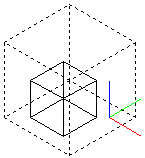
The object geometry created is displayed. The dashed box stands for the reference box. The three colored lines, which represent the axes, indicate the position, scaling and rotation of the 3D cursor. The following assignment applies:
Red - X axis
Green - Y axis
Blue - Z axis
You can use the icons below the preview for navigation within it.
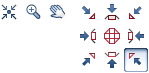
Reference box

You can define the position of the reference box relative to the origin.
Dimension of min. point

You can define the position of the reference box relative to the origin. The default setting is X=0, Y=0, Z=0, which means that the origin is at bottom left in the box.
All other positions of the reference box are defined as relative offsets to this point. To place the origin at top right, for example, enter: X= -1.00 ,Y= -1.00, Z=0 (if the size of the reference box is X=1.00, Y=1.00, Z=1.00).
Length

You can define the size of the reference box. It is entered in meters.
| (C) Allplan GmbH | Privacy policy |