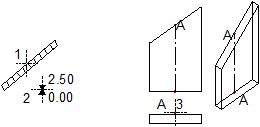Elevation point
 Various modules in the Architecture family
Various modules in the Architecture family
You can use the  Elevation Point tool to determine the height of an architectural component and place an elevation symbol with a label.
Elevation Point tool to determine the height of an architectural component and place an elevation symbol with a label.
To determine the height of an architectural component
- Click
 Elevation Point (How).
Elevation Point (How). - Click an architectural element in the plan.
Note: When several architectural elements overlap and the program cannot clearly identify the element at the point clicked, it automatically selects the  Selection Option for Ambiguous Elements on the Filter Assistant toolbar.
Selection Option for Ambiguous Elements on the Filter Assistant toolbar.
- To set the parameters for the label on the Elevation Point toolbar, do the following:
- Click
 Toggle to change the text parameters.
Toggle to change the text parameters. - Click
 Match Properties if you want to use a label style you have already placed.
Match Properties if you want to use a label style you have already placed. - Click
 Label Style if you want to use a label style for the label.
Label Style if you want to use a label style for the label. - Click
 Back to Default Label if you do not wish to use the label style.
Back to Default Label if you do not wish to use the label style. - With Mark (top level) you can select a symbol for the top level.
- With Mark (bottom level) you can select a symbol for the bottom level.
- With Delta Offset (top) you can enter the delta offset to the top level.
- With Delta Offset (bottom) you can enter the delta offset to the bottom level.
- Using Format, you can set the number of leading digits and decimal places for the top and bottom level.
- Click in the workspace to position the label; use the .
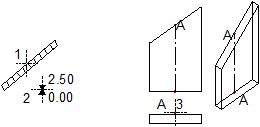
1 Click element
2 Position elevation point
3 Point clicked
A Point is highlighted in all views
![]() Various modules in the Architecture family
Various modules in the Architecture family![]() Elevation Point tool to determine the height of an architectural component and place an elevation symbol with a label.
Elevation Point tool to determine the height of an architectural component and place an elevation symbol with a label.![]() Selection Option for Ambiguous Elements on the Filter Assistant toolbar.
Selection Option for Ambiguous Elements on the Filter Assistant toolbar.