With the drawing file status, you define the drawing file on which you draw and which drawing files are visible and can be modified. The following illustration shows the different drawing file statuses. You can find an explanation in the table below.
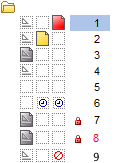
Number |
Drawing file status |
Comment |
1 |
Current |
The current drawing file is the one in which you draw. There must always be one current drawing file. |
2 |
Open in edit mode |
Elements in drawing files open in edit mode are visible and can be modified. Up to 128 drawing files can be open simultaneously (regardless of whether they are current, in edit or reference mode). |
3 |
Open in reference mode |
Elements in drawing files open in reference mode are visible, but they cannot be modified. You can configure the program to use the same color for all elements in reference drawing files. To do this, select the |
4 |
Not selected |
Elements in these drawing files are not visible. |
5 |
Empty |
Empty drawing files have no data type icon. |
6 |
Assigned temporarily |
The drawing file is assigned temporarily to the fileset. Allplan clears this assignment as soon as you switch to a different fileset. |
7 |
Open in reference mode |
The drawing file has been opened by another user in the workgroup environment. |
8 |
Open in reference mode |
The drawing file has been opened by another user in the workgroup environment; the color red indicates that the drawing file has changed. You can apply the changes by selecting Update drawing file on the shortcut menu. Using the |
9 |
Update locked |
Using the shortcut menu, you can prevent the update of drawing files in which you generate views and sections for objects derived from the building structure. You cannot update the result until you unlock the drawing file in question. But you can create a new view or section in such a drawing file after you have confirmed a prompt. |
To change the drawing file status
| (C) Allplan GmbH | Privacy policy |