Using the Planes palette, you can change the height settings of planes in the plane model. To do this, you can enter values or use handles.
To change the height settings of planes in the plane model
You can see the planes of the plane model in all viewports including the section.
The plane clicked is highlighted in the Planes palette and displayed in the selection color in the viewport.
A handle appears at the edge or in the corner on the right. In addition, you can see a box displaying the distance to the adjoining plane.
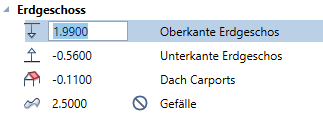
Or
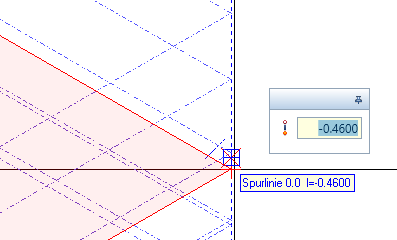
Or
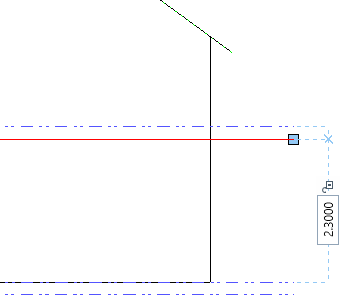
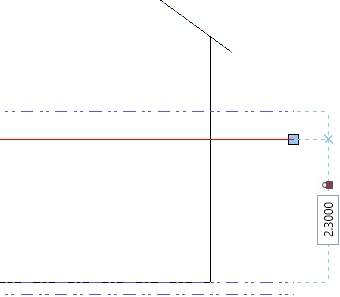
At first the change only applies to the plane model; it has no effect on the components associated with the planes.
Allplan applies the changes.
![]() Modification mode is still on in the Planes palette. If you want, you can make more changes.
Modification mode is still on in the Planes palette. If you want, you can make more changes.
Note: You cannot use ![]() Undo (How) or
Undo (How) or ![]() Redo (How) in the Planes palette. Use
Redo (How) in the Planes palette. Use ![]() Restore previous model state to restore the original state of the plane model.
Restore previous model state to restore the original state of the plane model.
|
(C) ALLPLAN GmbH |
Privacy policy |