![]() Tool(s): Circle
Tool(s): Circle
You can directly modify all the parameters relevant to the geometry of circles and circular design entities, such as radius, start and end points of an arc, position and proportions, arc length, rise and so on.
There are two decisive factors:
and
Using a point handle
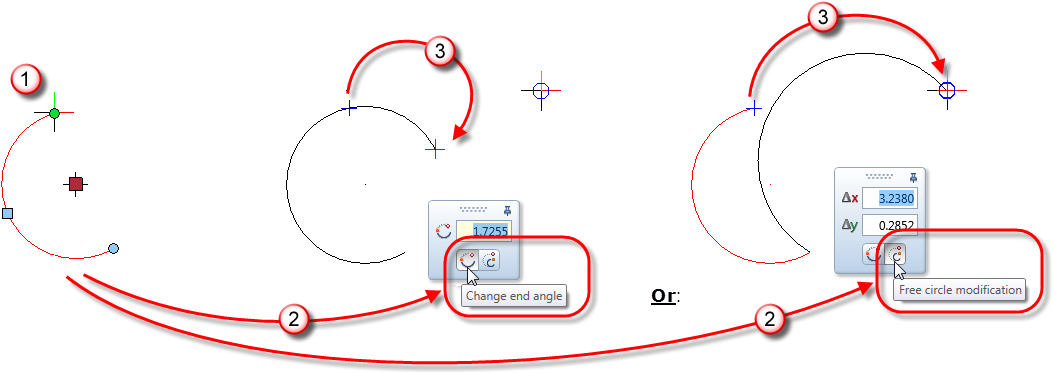
To directly modify the arc length or included angle of an arc
Note: Of course, you can still modify the arc length and the start and/or end angle by entering values directly in the data entry boxes. What's new in Allplan 2014-1 is that you can switch between degrees and radians when specifying the arc length.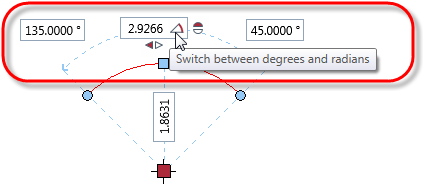
To directly modify the position and radius of an arc
Using the geometry handle
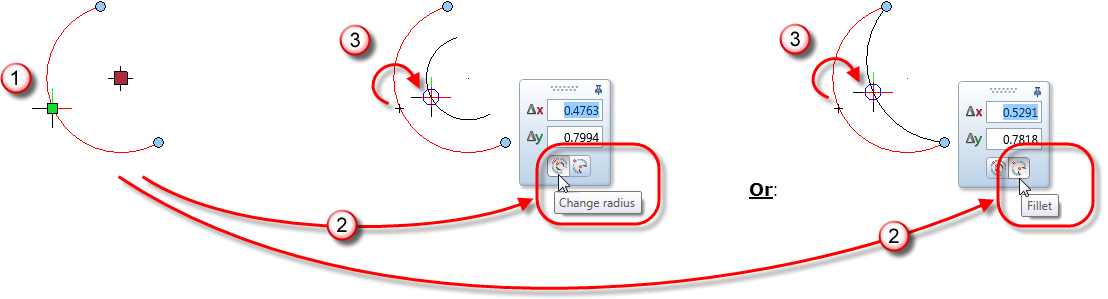
To directly modify the radius of a circle or an arc
Note: Of course, you can modify the radius as usual by entering a value directly in the data entry box.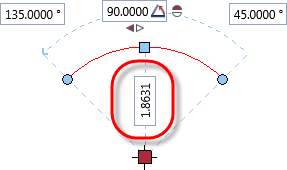
To directly modify the rise of arcs or sectors
| (C) Allplan GmbH | Privacy policy |