![]() Palette for Window/Door SmartPart, Elements + Window SmartParts + Door SmartParts
Palette for Window/Door SmartPart, Elements + Window SmartParts + Door SmartParts
You can specify the following parameters for the Casement element type:
Casement
Opening type
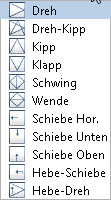
You can select the opening type.
![]() Turn around
Turn around
You can change the position of the casement from the inside of the frame to the outside and vice versa.
Stop - left / right
You can specify the opening direction.
Width - left / right
You can enter the width of the casement frame on the left and right.
Width - top / bottom
You can enter the width of the casement frame at the top and bottom.
Depth
You can enter the depth of the casement frame.
Create rabbet ledge
Select this option to create a rabbet ledge.
A rabbet ledge is required for a double-casement window or a double-leaf door with a loose frame, that is, a frame without mullions.
Width / Depth
You can enter the dimensions of the Rabbet ledge provided this option is selected.
Fittings
Hinge side / Frame side
You can select the handle form for the hinge side and the frame side: ![]() Window handle;
Window handle; ![]() Door handle;
Door handle; ![]() Door knob;
Door knob; ![]() Grab bar;
Grab bar; ![]() Door handle with rosette;
Door handle with rosette; ![]() Window handle with rosette;
Window handle with rosette; ![]() Panic hardware. Click
Panic hardware. Click ![]() to switch off handles.
to switch off handles.
Depending on the element selected, you can enter the Offset at bottom (= distance between handle and casement bottom). For the ![]() Grab bar, you can define the Diameter and Length.
Grab bar, you can define the Diameter and Length.
Rabbet
Width - left / right
You can enter the width of the rabbet on the left and right.
Width - top / bottom
You can enter the width of the rabbet at the top and bottom.
Depth
You can enter the depth of the rabbet.
Secondary mullion left (only with windows of the turn type and the tilt and turn type)
Select this option to create a secondary mullion on the left side of the window.
2D opening symbol
Opened by %
You can specify the opening angle (min. 10°, max. 180°) of the window casement for specific opening symbols.
Line type
You can select the line type for displaying the opening symbol graphically.
Note: The settings for the line type are taken from the selected layer if the Format from layer option is selected in the Opening symbol area on the 2D representation tab. In this case, you cannot select a line type here.
3D representation
Color
You can specify the color for the casement frame in 3D.
Surface
Click the button to select a surface file (SURF file format, Allplan surface file). Click ![]() to switch off surfaces.
to switch off surfaces.
| (C) Allplan GmbH | Privacy policy |