The Scheme dialog box consists of two tabs. You can use this dialog box to create a facade scheme in a comfortable manner.
A facade scheme is a combination of the following elements:
The scheme usually defines a recurrent section of the facade.
However, you can also apply it only once to a facade. In this case, the values you enter for the offsets are interpreted as a ratio.
Type
You can specify whether the scheme set
or
Angle
The value entered is used for subdividing the facade.
Partial length
You can select a value in the list below and then edit this value.
![]() Add partial length
Add partial length
Creates a new partial length of the value 1.0.
![]() Delete partial length
Delete partial length
Deletes the selected partial length.
![]() Move partial length up a line
Move partial length up a line
Moves the selected partial length up a line in the list.
![]() Move partial length down a line
Move partial length down a line
Moves the selected partial length down a line in the list.
List of partial lengths
The list displays the current partial lengths. To edit these partial lengths, select an entry by clicking and modify it using ![]() Add partial length,
Add partial length, ![]() Delete partial length,
Delete partial length, ![]() Move partial length up a line,
Move partial length up a line, ![]() Move partial length down a line.
Move partial length down a line.
Objects
Replace / Add
You can use this option to specify whether the object you select in the list below is added to the existing objects (= "Add") or whether it is to replace the existing objects. A field usually contains only one object so that the Replace option is set by default.
![]() Reset
Reset
The object of the selected field is reset to the default object. If you have not selected a field, all the fields are reset to the default object.
![]() Subdivide
Subdivide
The selected field can be subdivided again. For this, the Subdivision dialog box opens.
Notes: By default, combined fields cannot be subdivided again. However, you can change this behavior by selecting the Subdivide combined fields again check box in the Settings dialog box, Facade Settings tab.
You cannot select a pattern for the subdivision setting!
![]() Reset subdivision
Reset subdivision
Removes the subdivision from the selected field. If you have not selected a field, the subdivision is removed from all the fields.
![]() Connect
Connect
Connects two adjoining fields. To select the two fields, press and hold down the CTRL key while clicking the fields in the preview.
![]() Reset connection
Reset connection
Removes the connection from the selected field. If you have not selected a field, the connection is removed from all the fields.
![]() Open
Open
You can retrieve facade schemes (*.fss files) you have saved.
![]() Save
Save
You can save the current facade scheme as an *.fss file.
![]() Reset scheme
Reset scheme
You can reset the scheme to its defaults.
Selecting this tool has the following effects:
Preview ... x ... m
This field shows a preview of the current scheme. Click a field of the facade with the left mouse button to
The selected field is highlighted in light red.
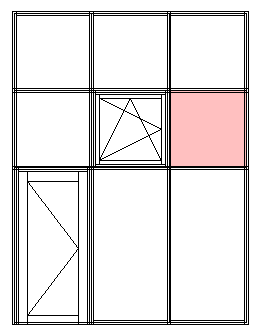
| (C) Allplan GmbH | Privacy policy |