![]() Tool(s): Railing
Tool(s): Railing
To apply a curved start / end to a railing
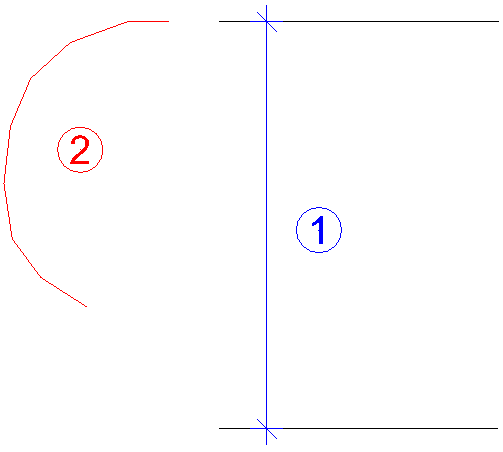
1 - height of handrail
2 - polyline, curved part
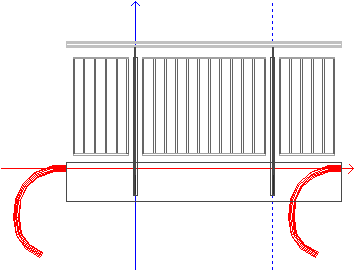
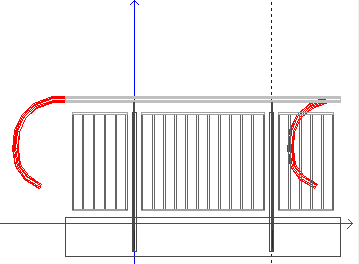
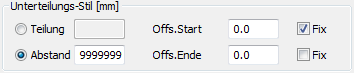
The result in the elevation preview might look like this:
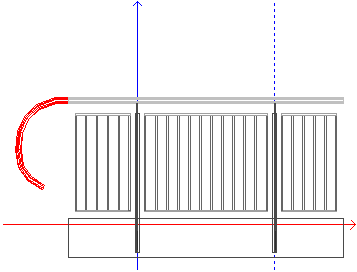
To add the same curved part to the end of the handrail, do the following:
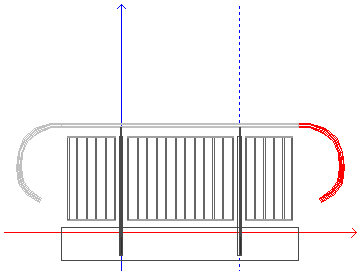
| (C) Allplan GmbH | Privacy policy |