![]() Module(s): Rooms, Surfaces, Stories
Module(s): Rooms, Surfaces, Stories
Material catalogs represent a link between the component geometry and quantity takeoff. Whether you use a catalog and which one is entirely up to you. By doing so, however, will standardize your projects. Material catalogs are an absolute must if you want to harness the advantages of integrated design by working with Allplan BCM.
Note: Look in the help for Allplan BCM for more information on transferring quantities from Allplan to Allplan BCM.
Material catalogs serve as the basis for the selection of materials and qualities for architectural elements.
You can find the Catalog assignment button in the ![]() Properties dialog boxes of all architectural elements. You can define whether materials are entered using custom dialog boxes that you fill out with materials as you go along, or whether you want to use custom catalogs or predefined and imported ones.
Properties dialog boxes of all architectural elements. You can define whether materials are entered using custom dialog boxes that you fill out with materials as you go along, or whether you want to use custom catalogs or predefined and imported ones.
Hierarchic structure of catalogs
Catalogs can have up to three levels:
Top level in hierarchy (master catalog):
0012 |
Masonry work |
Next level in hierarchy (catalog branch):
001 |
Interior walls |
002 |
Exterior walls |
The reference number in this example would be:
0012001 for the interior walls and 0012002 for the exterior walls
Catalog entry:
46 |
Vertical coring brick |
47 |
Perforated brick |
The reference number associated with the entry for ‘Vertical coring brick’ in the 'Exterior walls' catalog branch would be: 001200246
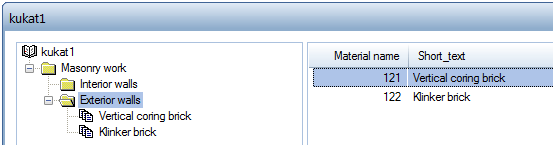
Format properties and attributes
When entering or modifying catalogs using ![]() Catalog, you can use Attributes on the shortcut menu to assign additional parameters such as hatching, thickness, priority, trade and calculation mode to each catalog entry or material. When you select this material for a component, this setting is used automatically. You can also make or modify the assignment later.
Catalog, you can use Attributes on the shortcut menu to assign additional parameters such as hatching, thickness, priority, trade and calculation mode to each catalog entry or material. When you select this material for a component, this setting is used automatically. You can also make or modify the assignment later.
Overview of predefined / importable catalogs
|
|
NEM_POS |
Allplan BCM item catalog in Allplan catalog format |
NEM_ELE |
Allplan BCM element schedule in Allplan catalog format |
Allplan_BCM |
Direct access to Allplan BCM items; no import Requirements:
|
Nevaris |
Direct access to Nevaris items; does not need to be imported. Requirements:
|
|
|
Catalog system |
Direct access to user-defined, general catalog system |
Quantities cannot only be transferred across documents but also across projects: i.e., with the building lists you can transfer the building trade information of an entire project at the press of a button without first having to activate the individual drawing files manually. Based on a user-defined assignment table, the CAD-TAI interface automatically compiles all the required quantities and transfers them to the tendering, awarding and invoicing program.
Quantity updates are also easy to carry out after changes have been made to the design. Furthermore, you can create and edit your own catalogs. This way, additional parameters like hatching, thickness, priority, trade and calculation mode can be assigned. You can also make or modify the assignment later.
| (C) Allplan GmbH | Privacy policy |