You want to reduce the size of an opening in a wall of the as-built category. For this, you need to mark the existing opening as demolition object and draw a smaller opening of the new building category in the demolition opening.
To reduce the size of an opening in a wall of the as-built category
Note: Openings are automatically inserted in the associated wall, regardless of whether the drawing file with the wall is current or open in edit mode.
Start by converting the as-built opening to a demolition object.
 to reset all the parameters to their defaults.
to reset all the parameters to their defaults.Note: You only need to convert the smart opening symbol to a demolition object. The ![]() Demolition Object, New Building Object tool also creates a new building object if there is an as-built opening in an as-built wall.
Demolition Object, New Building Object tool also creates a new building object if there is an as-built opening in an as-built wall.
Each new component automatically gets the New building category.
To use the components in the building alteration wizards, do the following:
This opens the tool that was used to create the component and takes all the parameters from the wizard.
 to reset all the parameters to their defaults.
to reset all the parameters to their defaults.Note: If you want to match the properties of existing elements or elements in a wizard, you need to activate ![]() Use parameters twice in order to define the properties for the new building object and for the demolition object.
Use parameters twice in order to define the properties for the new building object and for the demolition object.
Allplan automatically creates the new building object of the correct geometry and height association in the wall. In addition, the object gets the format properties and attributes specified.
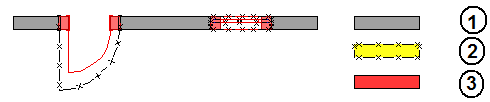
(1) as-built, (2) demolition, (3) new building
Note: You can use the Create layer by layer option in the ![]() Demolition Object, New Building Object dialog box to create new building objects consisting of multiple construction layers with different materials. For example, you can close an opening in an as-built wall consisting of two layers - insulation and brick - with a new building object of the same setup.
Demolition Object, New Building Object dialog box to create new building objects consisting of multiple construction layers with different materials. For example, you can close an opening in an as-built wall consisting of two layers - insulation and brick - with a new building object of the same setup.
You can use the Thickness of new object option to specify that the thickness of the new building object differs from that of the as-built wall. You need to enter the new thickness. For example, you can close an opening in an existing wall that is 50 cm thick with a wall that is only 24 cm thick. Click the side of the opening where you want to create the new wall. Check the arrow indicating the direction.
You can only use the Thickness of new object option to close existing openings in their entirety.
| (C) Allplan GmbH | Privacy policy |