General approach for defining smart symbols
Follow the steps below to define a smart symbol:
- Draw all the elements that are to make up the smart symbol. If the smart symbol is to consist of several congruent foils for different reference scales and/or views, place the elements that belong together beside or below each other in the workspace; this will facilitate the process of selecting foils and setting reference points.

- Click
 Smart Symbol (Create - Bonus Tools - Smart Symbols) or open the Library palette.
Smart Symbol (Create - Bonus Tools - Smart Symbols) or open the Library palette. - Navigate to the folder where you want to save the new smart symbol, point to
 Insert element and click
Insert element and click  New smart symbol.
New smart symbol. - Specify the smart symbol name.
- Define the general smart symbol properties in the Attributes area.
- Click Define new foil and select the elements to be placed on the first smart symbol foil. Specify the reference point and define the parameters of the first foil.
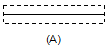
(A) Foil 1
- Define the other foils.
Every area that is subject to a separate resizing definition gets its own foil.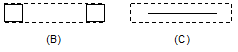
(B) Foil 2
(C) Foil 3
- Define the attributes (min-max box) in the Smart Symbol Definition area.
- Click OK to confirm and save the smart symbol.
You can use the  Smart Symbol tool (Create - Bonus Tools - Smart Symbols) or the Library palette to select smart symbols and place them in the workspace.
Smart Symbol tool (Create - Bonus Tools - Smart Symbols) or the Library palette to select smart symbols and place them in the workspace.
![]()
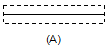
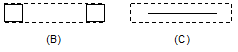
![]() Smart Symbol tool (Create - Bonus Tools - Smart Symbols) or the Library palette to select smart symbols and place them in the workspace.
Smart Symbol tool (Create - Bonus Tools - Smart Symbols) or the Library palette to select smart symbols and place them in the workspace.