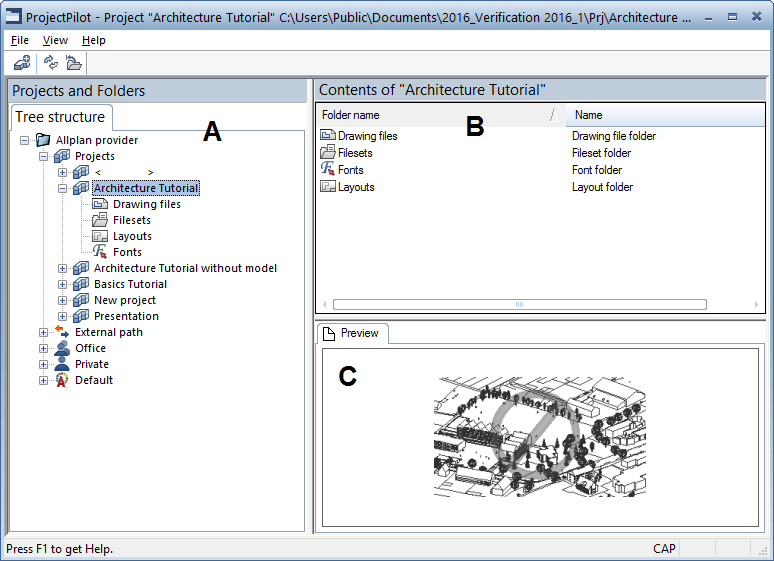
Left window (A)
The left window shows the projects and folders in a tree structure. The current project is selected and open. Click the plus sign (+) to display the levels in a folder. Click the name of a folder to display its contents in the right window.
You can display the contents of the folder and open it at the same time by double-clicking.
Right window (B)
The right window shows the folders and documents in the selected node (in the left window). You can sort the displayed documents by clicking on the title of a column. Clicking in the background with the right mouse button lets you display the documents as a list or as icons.
Preview (C)
A preview of the currently selected document (drawing file, layout) is displayed in the preview area. To move the preview, click it with the middle mouse button and drag. To zoom in on an area in the preview, open a selection rectangle using the left mouse button. Double-clicking with the middle mouse button restores the preview to its original size. Alternatively, press the * key on the number pad.
To display in an isometric view: use the number keys on the number pad. Check that the Num Lock key is active as you do so.
| (C) Allplan GmbH | Privacy policy |