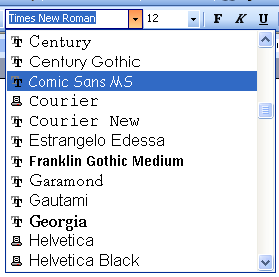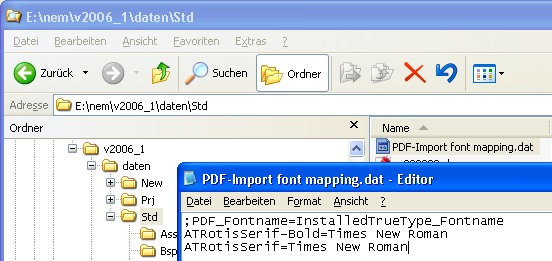Importing PDF Data, Assigning Fonts
 Tool(s): Import PDF Data
Tool(s): Import PDF Data
If PDF documents contain fonts that are not installed as TrueType fonts on your computer (e.g. Postscript fonts), they are automatically replaced by Arial.
Experienced users can assign a TrueType font to a missing font during import by editing the PDF-Import font mapping.dat file in Allplan’s STD folder (office standard).
Be sure to note the following:
- Specify the font that is included in the PDF file so that this information precedes "=".
The font names are included in the ErrorLog.txt file, which is displayed after the import.
Pay attention to uppercase and lowercase letters! - Enter the TrueType font to be used in Allplan after "=".
Make sure that you use exactly the name displayed in Allplan or in MS Word. Printer fonts are not possible.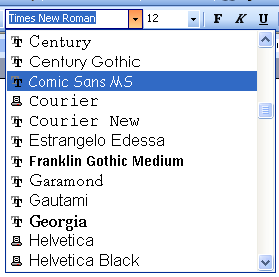
- In this example, the PDF-Import font mapping.dat file is used to replace the ATRotisSemiSerif-Bold and ATRotisSemiSerif PDF fonts with the Comic Sans MS TrueType font:
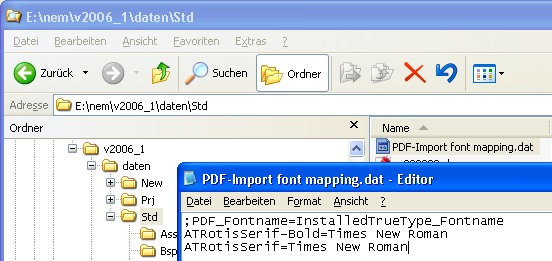
- Save the PDF-Import font mapping.dat file.
You do not need to restart Allplan. - Import the PDF file again.
The PDF-Import font mapping.dat file is always used when one of the fonts to be replaced is included in the PDF file imported.
![]() Tool(s): Import PDF Data
Tool(s): Import PDF Data