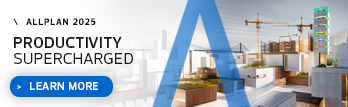
(C) ALLPLAN GmbH
Privacy policy
Note: If you work with Workgroup Manager, you cannot select tools that change the building structure until you select Edit building structure.
Shortcut menu of the top node (= project node)
Edit building structure
Locks the building structure for other users. This is necessary if you want to change the building structure or a plane model.
Save current selection as favorite
Saves the current selection as a favorite file (*.xml).
Note: When saving the current drawing file status as a favorite, the program does this separately for the Building structure and the Objects derived from the building structure (depending on where you select this tool on the shortcut menu).
Load favorite
Loads the current selection, which you saved as a favorite file (*.xml).
Select a favorite file created in the relevant area (Building structure or Derived from building structure).
Update drawing files with planes
Updates the planes assigned to the drawing files.
Restrictions of the building structure
Opens the Restrictions of building structure dialog box, in which you can define the structural levels permitted for the building structure of the current project and their admissibility for a drawing file assignment.
Insert structural level
Inserts a structural level below the structural node clicked. Only appropriate structural levels can be inserted.
Assign drawing files...
Assigns drawing files to the node clicked. Enter the drawing file numbers in the box. Use a ",” to separate several numbers; use a "-" to enter a range (for example, 1,5-9,11). Click Selection list to open the Assign drawing files dialog box, where you can assign drawing files by dragging.
Delete building structure
Deletes the building structure.
Paste under...
Inserts elements from the clipboard below the structural node clicked.
List selected drawing files
Lists the drawing files that are currently selected in the building structure (that is, all the drawing files you have currently selected, including those that are not yet loaded).
List loaded drawing files
Lists the drawing files currently loaded in Allplan (that is, the drawing files that had been open before you opened the dialog box).
List assigned drawing files
Lists the drawing files that are assigned to the building structure.
Find assigned drawing file (Ctrl+G)
Finds a drawing file and opens the building structure accordingly.
CAD-TAI research for reports
Turns CAD-TAI research for reports on and off.
Shortcut menu of a structural node
Update drawing files with planes
Updates the planes assigned to the drawing files.
Assign planes
Assigns planes from the plane model to the structural node.
Insert structural level
Inserts a structural level below the structural node clicked. Only appropriate structural levels can be inserted.
Assign drawing files...
Assigns drawing files to the node clicked. Enter the drawing file numbers in the box. Use a ",” to separate several numbers; use a "-" to enter a range (for example, 1,5-9,11). Click Selection list to open the Assign drawing files dialog box, where you can assign drawing files by dragging.
Import drawing files
Imports one or more drawing files from a backup of the project in the current structural node. You can select the drawing files in a folder or ZIP file.
List selected drawing files
Lists the drawing files that are currently selected in the building structure (that is, all the drawing files you have currently selected, including those that are not yet loaded).
Delete
Deletes the structural node and all its subordinate nodes from the building structure as soon as you confirm the prompt.
Rename
Renames the structural node.
Copy
Copies the structural node and all its subordinate nodes to the clipboard. You can then use Paste under... or Paste behind... to insert the structural node anywhere else in the building structure.
Cut
Deletes the structural node and all its subordinate nodes and moves the data to the clipboard. You can then use Paste under... or Paste behind... to insert the structural node anywhere else in the building structure.
Paste under...
Inserts elements from the clipboard below the structural node clicked.
Paste behind...
Inserts elements from the clipboard after but at the same hierarchical level as the structural node clicked.
Modify attributes
Opens the BWS attributes dialog box. Here you can assign attributes to the structure level or change them.
Shortcut menu of a drawing file
Update drawing files with planes
Updates the planes assigned to the drawing file.
Assign planes
Assigns planes from the plane model to the drawing file.
Restore drawing file from backup
Can only be selected if the drawing file is disabled fully.
Overwrites the current state of a drawing file with the state from a related backup, which was created either as a complete project backup (see "Create project backup") or by simply copying the project folder.
Depending on the backup type, select Open ZIP file in the dialog box (the relevant drawing file is located automatically) or from individual drawing files (by selecting the precise drawing file number).
You can find further information at "Restore drawing files from backup".
Update drawing file
Updates the drawing file (for example, after it has been changed by another user in the Workgroup environment).
Current / Edit / Reference / Not selected
Defines the status of the selected drawing file.
Clear drawing file assignment
Unlinks the drawing file from the superordinate structural node.
Delete drawing file contents
Deletes the contents of the drawing file as soon as you confirm the prompt.
Rename
Renames the drawing file.
Copy
Copies the drawing file to the clipboard. You can then use Paste under... to insert the drawing file with another drawing file number anywhere else in the building structure. With Paste, you can paste the drawing file into one or more selected empty drawing files; the drawing file name remains the same.
Cut
Deletes the drawing file and moves it to the clipboard. You can then use Paste under... to insert the drawing file anywhere else in the building structure.
Insert
Pastes a drawing file from the clipboard onto one or more selected empty drawing files; the drawing file name remains the same.
Properties
Shows the properties of the drawing file.
|
(C) ALLPLAN GmbH |
Privacy policy |