![]() Tools: All architectural elements
Tools: All architectural elements
When you insert an opening in a wall, for example, or join an interior wall with an exterior wall, you need to click a wall. The point you click should be near to where the new element is to begin.
Note: If you want to proceed in this way, make sure that ![]() Enter offset directly on/off is turned off in the dialog line.
Enter offset directly on/off is turned off in the dialog line.

The dialog line shows the distance to the nearest reference point (for example, start of wall, wall corner, side of an opening).

The program displays the reference point as an arrow in the construction-line color. The point you clicked (where the new element is to begin) is marked by a square in the construction-line color. The tip of the arrow points to the point you clicked.
Tip: For precision drafting you do not need to click exactly where the new element is to begin. Just enter the precise value in the dialog line.
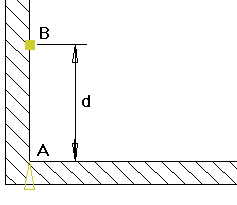
Figure: entering architectural elements by using reference points |
|
A |
Reference point; arrow points toward the point where the new element starts |
B |
Starting point of the new element; click the wall to define this point |
d |
Distance to reference point in the dialog line |
You can use the distance to the reference point as follows:
Note: Allplan always defaults to the nearest reference point.
|
(C) ALLPLAN GmbH |
Privacy policy |