![]() Task area Components + Interior Finish
Task area Components + Interior Finish
You can use this tool to automatically create walls on the basis of rooms you have already defined. Allplan automatically scans the drawing files for adjoining rooms and creates a wall where the offset distance between rooms matches the thickness of one of the defined interior walls.
The Create Walls from Rooms tool is particularly useful when you have scanned in the plan of an existing building and have displayed and modified it using the tools in the As-completed Drawings task area. You may already have created rooms in order to calculate the floor area or analyze other data. If you now want to work with three-dimensional walls – simply use Create Walls from Rooms!
Rules for creating walls from rooms
To create walls based on existing rooms
Note: Define only one exterior wall, as the system only uses the first exterior wall defined. Make sure that the distance between two rooms to be joined is not more than twice the thickness of the exterior wall.
Note: The system creates walls where the distance between parallel lines is within a specific tolerance range (i.e. the distance does not have to exactly match the thickness you defined). To find out how to calculate the wall thickness, see Calculating wall thickness.
Tip: Right-clicking in the workspace twice selects all the rooms in the active documents.
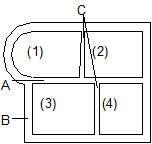
A 17.5-cm interior wall
B Exterior wall with two layers
C 15-cm interior wall
(1) to (4) rooms
Tip: To create several walls of the same thickness but with different materials in a building, you can use ![]() Change Archit. Properties to change the materials of the walls later.
Change Archit. Properties to change the materials of the walls later.
|
(C) ALLPLAN GmbH |
Privacy policy |