![]() Adding points to a 3D surface or local reference surface
Adding points to a 3D surface or local reference surface
To add a point to a 3D surface or a local reference surface
Tip: If an architectural object (for example, a slab) is associated with the local reference surface, you can use the Objects palette to hide this architectural object. This makes it easier for you to select and edit the reference surface.
The program marks the point; the context toolbar appears.

The starting point is marked in the surface. The new point is attached to the crosshairs. If the new point is not at the same height as the surface, arrows indicate the inclination of the resulting partial surfaces.
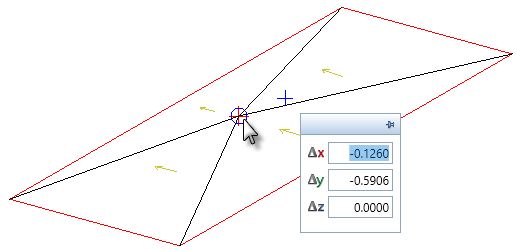
The program divides the surface.
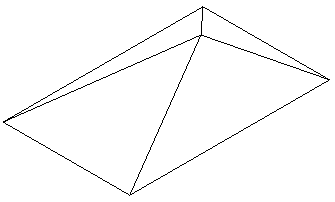
Tip: Use the Objects palette to show all architectural objects again. The program updates the height settings of the elements automatically.
|
(C) ALLPLAN GmbH |
Privacy policy |