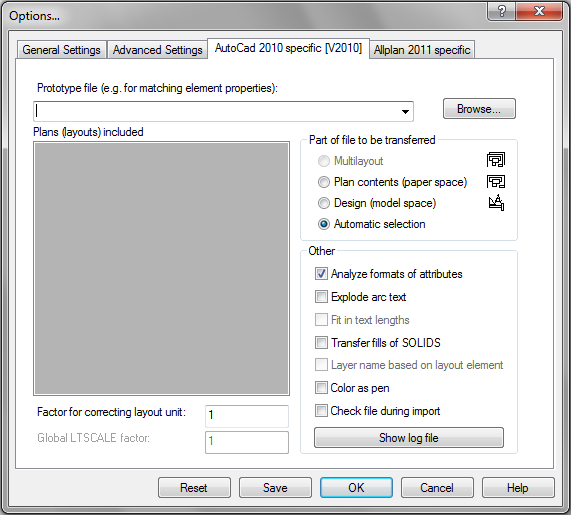
Prototype file
You can select a prototype file. This defines layer settings and advanced resource definitions, block libraries, and so on for the files that you want to convert.
Plans (layouts) included
You can select a layout for the transfer. This is only possible if Paper space is selected in the Part of file to be transferred area.
Part of file to be transferred
You can specify whether to convert to or from AutoCAD's model space or paper space.
Multilayout: During export, each of the selected Allplan layouts becomes an AutoCAD layout. The drawing files or NDW files placed as layout elements will be exported together to the AutoCAD model space. When importing a file that contains several layouts, you can import these layouts at the same time. The AutoCAD model space will be imported to a drawing file; each AutoCAD layout will be imported to a separate Allplan layout.
The Multilayout option is only available when layouts are not exploded.
Contents (paper space): The selected Allplan layouts will be exported to AutoCAD's paper space. When you import data from AutoCAD, the paper space of the selected AutoCAD document will be imported.
Design (model space): The selected Allplan layouts or documents will be exported to AutoCAD's model space. When you import data from AutoCAD, the model space of the selected AutoCAD document will be imported.
Automatic selection: When you select this option, Allplan automatically selects the (paper or model) space in accordance with the TILEMODE value saved to the AutoCAD file.
Miscellaneous
Analyze formats of attributes (import only): When you select this option, Allplan analyzes the values of attributes and separates integers, floating-point numbers, and string attributes. When this option is not selected, attributes will always be transferred as strings. Turn this option off if the representation of the data is particularly important to you.
Explode arc text: When you select this option, arc text (text that is aligned with an arc) will be exploded into discrete characters and adjusted to the shape of the arc. As a result, this text and the original text are largely identical. When this option is not selected, arc text will be imported as simple text lines. The line will be placed so that it is at a tangent to the reference point.
Fit in text lengths (export only): When you select this option, Allplan always fits in text (if the total length of the text is known). When this option is not selected, texts will be created as they were transferred.
Transfer fills of SOLIDS: Fills of SOLIDS are independent objects in AutoCAD. When you select this option, these fills will be imported.
Import 3D elements as Brep (import only): When you select this option, Allplan imports all solids as surface models (Brep). When this option is not selected, Allplan imports all solids as solids.
Layer name based on layout element: When you select this option, layers of layout elements automatically get the prefix XR$1, where 1 represents a number which increases with each layout element.
When this option is not selected, the layers will be exported with their short names or full names. However, this means that elements that are in different drawing files but on the same layers in Allplan appear together in AutoCAD. For example, you have created the ground floor and the first upper floor in different drawing files but on the same layers, and you have placed these drawing files beside each other in the layout. When you export this layout to AutoCAD, the two floors will be on top of one another in one viewport.
Color as pen (import only): When you select this option, pen thickness will be assigned based on the element color.
Check file during import: When you select this option, the program checks whether the syntax of the file you want to import is correct. The result will be written to the log file. If there are errors, Allplan tries to automatically correct them when importing the data. Keep in mind that this check will slow down transmission speeds.
Show log file: You can test whether the syntax of the file to be imported is correct. Allplan displays the result in a window.
Factor for correcting layout unit: You can correct units.
Global LTSCALE factor: You can enter a value for the LTSCALE AutoCAD variable, which defines the global resizing factor for line types. The lower the value, the greater the number of repetitions per drawing unit.
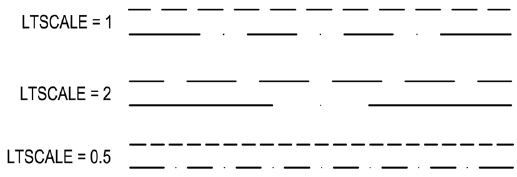
The LTSCALE value varies depending on the direction of conversion (import - export) and the export type:
|
(C) ALLPLAN GmbH |
Privacy policy |