![]() Task area Components + Interior Finish
Task area Components + Interior Finish
You can use this tool to insert door openings in walls.
To create a door
Note: In the case of walls with multiple construction layers, it is advisable to click the wall first and then set the parameters for the door opening. This automatically enters the properties of the wall in the dialog box and presents the advanced options for multi-tier walls.
Tip: Click ![]() Get from Library to select and insert an opening that was created with the
Get from Library to select and insert an opening that was created with the ![]() Smart Window and Door Symbols tool (How).
Smart Window and Door Symbols tool (How).
A preview of the opening is attached to the crosshairs. You can see the direction of opening. (This is particularly important for openings in multi-layer walls where the offset value differs from layer to layer.)
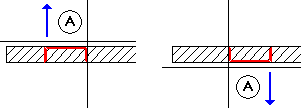
Wall line clicked = exterior side of opening
Note: If Prompt for opening width is not selected on the Door Context toolbar, Allplan will create the opening using the width defined in the Properties without prompting you again.
Note: If Place label is selected on the Door Context toolbar, you can now label the opening as you would when using the ![]() Label tool.
Label tool.
Note: For quantity takeoff in accordance with German building regulations, check that the openings are within the components.
Tip: Modifying the door swing without redrawing the door opening
Tip: DIN-compliant door labels
|
(C) ALLPLAN GmbH |
Privacy policy |