The Input Options open whenever you select a tool that uses polyline entry tools (for example, pattern, hatching, room). You can use these options to specify how the polyline entry tools handle architectural lines and how these tools behave when you generate polylines based on existing elements.
Entering areas
![]() Single
Single
Use this to create single, discrete areas.
![]() Multi
Multi
Use this to create areas composed of several polygons. Hatching, patterns, or fills get the same group number; rooms are handled as a single entity. Consequently, you can define separate rooms, which Allplan then analyzes as a single room.
![]() Plus,
Plus, ![]() Minus
Minus
If you select ![]() Multi, you can use
Multi, you can use ![]() Plus and
Plus and ![]() Minus in the input options to specify whether each new polygon you enter will be added to or subtracted from the overall area.
Minus in the input options to specify whether each new polygon you enter will be added to or subtracted from the overall area.
Polygonizing existing elements
Polygonize elements on/off
When the check box is not selected, Allplan ignores elements when you click them. In this mode, Allplan detects points only.
When the check box is selected, Allplan polygonizes the elements you click. You can use the options next to this check box to specify the type of polygonization.
![]() Polygonize entire element
Polygonize entire element
This uses the entire element that you clicked. The starting point defines the direction of polygonization. If the last point in the polyline coincides with the starting point or end point of the element, you do not need to specify the direction.
Use this option when the outline consists of entire elements.
![]() Define area of element to polygonize
Define area of element to polygonize
With this option, the program prompts you for the area with every element you click (from point, to point).
Use this option when the outline consists of segments.
![]() Enter reference point
Enter reference point
With this option, the program prompts you for the reference point with every element you click. This option uses a point on the element clicked with a defined offset to the reference point. Click to define a new reference point and then enter the offset to the reference point. Use this option when you want to specify the outline based on existing elements (when you enter a dormer, for example).
![]() Area detection using additional point
Area detection using additional point
![]() Area detection using additional point combines areas bounded by lines and polylines to form a polygon. Allplan uses the inner boundaries or outer boundaries depending on whether you click the additional point inside or outside the outline.
Area detection using additional point combines areas bounded by lines and polylines to form a polygon. Allplan uses the inner boundaries or outer boundaries depending on whether you click the additional point inside or outside the outline.
By selecting ![]() Element filter, you can configure the program to ignore architectural lines when detecting areas.
Element filter, you can configure the program to ignore architectural lines when detecting areas.
![]() Area detection
Area detection
You can use ![]() Area detection to automatically detect the outlines of closed polygons. You can use closed areas delimited by design entities of any kind as an outline polygon simply by clicking anywhere within the area. Allplan automatically detects and polygonizes the entire outline. The boundary elements can have points in common; they can intersect or touch. You can turn this automation feature on and off at any time.
Area detection to automatically detect the outlines of closed polygons. You can use closed areas delimited by design entities of any kind as an outline polygon simply by clicking anywhere within the area. Allplan automatically detects and polygonizes the entire outline. The boundary elements can have points in common; they can intersect or touch. You can turn this automation feature on and off at any time.
Note: The Minimum distance between points setting in the ![]() Options on the Desktop environment page also applies to the
Options on the Desktop environment page also applies to the ![]() Area detection tool. To make sure that Allplan detects outlines with small gaps, you can increase the minimum distance between points temporarily.
Area detection tool. To make sure that Allplan detects outlines with small gaps, you can increase the minimum distance between points temporarily.
![]() Island detection,
Island detection, ![]() Inverse island detection:
Inverse island detection:
![]() Island detection detects closed outlines within an area and cuts them out automatically.
Island detection detects closed outlines within an area and cuts them out automatically. ![]() Inverse island detection does not cut out closed outlines but fills these outlines with the selected surface element. It is the area around the 'island' that remains empty.
Inverse island detection does not cut out closed outlines but fills these outlines with the selected surface element. It is the area around the 'island' that remains empty.
You can use these tools only together with ![]() Area detection using additional point and
Area detection using additional point and ![]() Area detection.
Area detection.
Number of segments, Rise
![]() Number of segments
Number of segments
The polygonization value is interpreted as the number of segments. The value for ![]() Number of segments defines the number of segments used to approximate a curve. In the case of a circle, for example, 120 means that a full circle is approximated by a 120-sided polygon. The higher the required degree of accuracy or the larger the radius, the greater the number of segments should be used to approximate a circle. You can enter a value between 36 and 360.
Number of segments defines the number of segments used to approximate a curve. In the case of a circle, for example, 120 means that a full circle is approximated by a 120-sided polygon. The higher the required degree of accuracy or the larger the radius, the greater the number of segments should be used to approximate a circle. You can enter a value between 36 and 360.
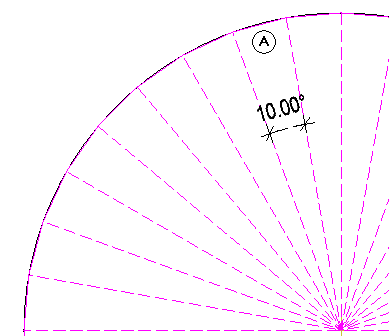
(A) Segments in circle = 36; this will produce an angle of 10°
![]() Rise
Rise
The polygonization value is interpreted as the rise. The value you enter for ![]() Rise defines the maximum rise of the secant relative to the arc (in mm). As a result, the curve is polygonized so that the maximum offset of the polyline's segment to the curve is less than or equal to the value you specified. This setting produces more accurate results than the number of segments.
Rise defines the maximum rise of the secant relative to the arc (in mm). As a result, the curve is polygonized so that the maximum offset of the polyline's segment to the curve is less than or equal to the value you specified. This setting produces more accurate results than the number of segments.

(B) Rise (38 mm or less)
Element filter
![]() Element filter
Element filter
Ignore plan lines of architectural elements
Ignore 2D surface elements (hatching, patterns, fills, bitmap areas, smart fit placements)
when using area detection
When you select the ![]() Element filter, Allplan ignores lines of architectural elements and 2D surface elements when you use
Element filter, Allplan ignores lines of architectural elements and 2D surface elements when you use ![]() Area detection or
Area detection or ![]() Area detection using additional point. Use this option if you want to automatically apply surface elements like hatching, patterns to adjacent outlines that are separated by arcs, splines, or curves.
Area detection using additional point. Use this option if you want to automatically apply surface elements like hatching, patterns to adjacent outlines that are separated by arcs, splines, or curves.
Here is some background information: Allplan polygonizes curves based on the number of segments specified.
When you enter a second (third...) area, Area detection can take a long time or produce incorrect results because Allplan detects both the outline of the surface (2D line) and the boundary line of the polyline of the first area.
Back, Help
![]() Back
Back
Undoes the last point you entered.
![]() Help for entering polylines
Help for entering polylines
Displays help for the polyline entry tools.
|
(C) ALLPLAN GmbH |
Privacy policy |