Editing and changing the geometry
Click or use a selection rectangle to select structural framing objects, which are then in edit mode. You can see the ![]() central move handle and
central move handle and ![]() point handles at the start and end of the axis. In addition, the reference points are marked with red crosses. Select a tool in the Edit task area or use the tools on the handles’ shortcut menus to move, copy, rotate or mirror the objects selected. To position the objects exactly, you can use the dialog boxes for entering lengths and angles.
point handles at the start and end of the axis. In addition, the reference points are marked with red crosses. Select a tool in the Edit task area or use the tools on the handles’ shortcut menus to move, copy, rotate or mirror the objects selected. To position the objects exactly, you can use the dialog boxes for entering lengths and angles.
Note: If you have selected a single column, the ![]() point handles are not visible in plan view.
point handles are not visible in plan view.
To change the positions of the reference points or the dimensions of the objects, click the reference point or the ![]() point handle at the end of the object that you want to modify. If the two points are congruent, choose the point that you want to select. If you have selected the end point of the object, you can modify the beam only in the direction of the beam. In this case, the position of the reference point does not change. To obtain exact values, you can use the dialog boxes for entering lengths.
point handle at the end of the object that you want to modify. If the two points are congruent, choose the point that you want to select. If you have selected the end point of the object, you can modify the beam only in the direction of the beam. In this case, the position of the reference point does not change. To obtain exact values, you can use the dialog boxes for entering lengths.
Note: You can also use the ![]() Stretch Entities tool for this modification. Regardless of which points and how many points of the cross-section you select, Allplan always changes the whole object including the reference point. If the height is based on a plane, Allplan does not modify the object in the z-direction. You can modify objects in any view.
Stretch Entities tool for this modification. Regardless of which points and how many points of the cross-section you select, Allplan always changes the whole object including the reference point. If the height is based on a plane, Allplan does not modify the object in the z-direction. You can modify objects in any view.
Changing parameters
Double-click a structural framing object or select Properties on the shortcut menu of an object to see its properties in the palette. The structural framing object is then in modification mode. To select more structural framing objects of the same type for modification, click the objects one after the other or use a selection rectangle. Click to exclude objects already selected from modification.
Any changes that you make in the palette are immediately visible in the workspace. When you change the anchor point itself or the distances defined for the anchor point, the object moves accordingly. The position of the reference point does not change.
If you have selected several structural framing objects for modification, you can only make changes to the cross-section on the Geometry tab. Furthermore, you cannot assign attributes, ![]() Match parameters or work with favorites.
Match parameters or work with favorites.
If settings differ, the check boxes of the varying parameters are filled, and you can see the entry *varied*. If the shapes of the cross-sections differ, no button is selected.
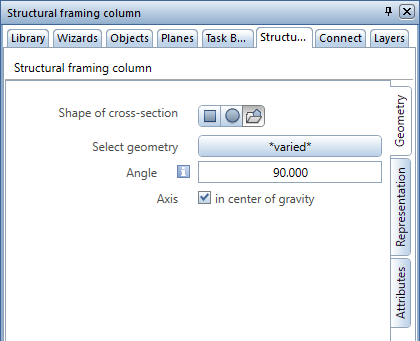
Changing the construction method of a beam
You can change the construction method of a beam without creating the beam from scratch.
|
(C) ALLPLAN GmbH |
Privacy policy |