Reference drawing files on the shortcut menu
You can list the reference drawing files for drawing files that contain views and sections as you can do this for reinforcement views.
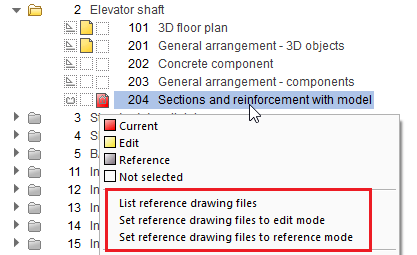
Tools do not close automatically
When you create views by using the ![]() Create View tool, the Generate View palette no longer closes automatically after you have placed the view and defined the axis labels. Thus, you can immediately create another view.
Create View tool, the Generate View palette no longer closes automatically after you have placed the view and defined the axis labels. Thus, you can immediately create another view.
When you create sections by using the ![]() Create Section tool, the Generate Section palette opens again after you have placed the section and defined the axis labels. Thus, you can immediately create another section.
Create Section tool, the Generate Section palette opens again after you have placed the section and defined the axis labels. Thus, you can immediately create another section.
When you have created the section within an existing view or section, Allplan also creates any other clipping paths within this view or section until you select Esc. After this, you have the following options:
Creating a section by means of the shortcut menu
If the selected drawing files contain a clipping path that you want to use to create a section, you can select the ![]() Create Section tool also on the shortcut menu of the clipping path. In this case, the Generate Section palette opens immediately. After you have placed the section, Allplan closes the tool automatically.
Create Section tool also on the shortcut menu of the clipping path. In this case, the Generate Section palette opens immediately. After you have placed the section, Allplan closes the tool automatically.
Removing or adding elements
When you work with the discrete ![]() Remove/Add Elements tool, Allplan immediately removes the selected elements from the selected view or section or displays them in the selected view or section.
Remove/Add Elements tool, Allplan immediately removes the selected elements from the selected view or section or displays them in the selected view or section.
But when you use this tool in the Generate, Modify View palette or the Generate, Modify Section palette, you still need to right-click in the workspace to confirm the selection.
Matching views
When you work with the ![]() Create View and
Create View and ![]() Modify View tools, you can match the view from a viewport by clicking
Modify View tools, you can match the view from a viewport by clicking ![]() Match parameters in the lower border of the 3D View palette and then clicking the viewport whose view you want to use.
Match parameters in the lower border of the 3D View palette and then clicking the viewport whose view you want to use.
Specifications for labeling and displaying views and sections with reinforcement
When you create views and sections with reinforcement, you can use the options in the Reinforcement area of the Label palette to tell Allplan to consider the specifications for labeling and displaying reinforcement that are defined in the ![]() Options on the Views - Representation and Views - Label pages. Just select the required option.
Options on the Views - Representation and Views - Label pages. Just select the required option.
|
(C) ALLPLAN GmbH |
Privacy policy |