Preview of clipping path
When you choose to display the clipping line when you create the clipping path, you can see a preview of the clipping path with the arrows when you define the viewing direction.
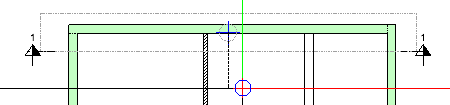
Height for a section created from a view or section
When you define the clipping path within an existing view or section, Allplan always takes the height values that are perpendicular to the workspace from the view or section clicked. These are the values indicating the top level and bottom level. However, these values match the actual heights in the z-direction only when you click a plan view.
When you create a section from a view or section that is in the x-direction and y-direction, you must define the clipping path before Allplan can determine the top level and bottom level. Therefore, these parameters are no longer available after you have clicked the view or section. Furthermore, the Height from elements parameter is hidden by default.
Drawing file for clipping path
When you select the clipping path in the Generate Section palette, you can see the section identifier followed by the number of the drawing file that contains the clipping path, which is in parentheses. Thus, you can clearly identify the clipping path when identical section identifiers are in different drawing files.
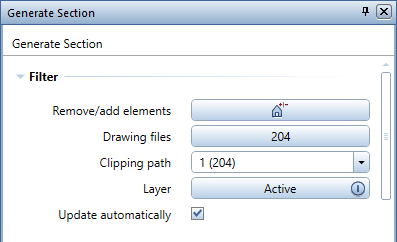
Soffit for modification
The Soffit parameter is also available for modifying clipping paths that you created by using the Advanced method.
Section identifier when copying clipping paths
When you copy clipping paths, Allplan automatically increments the section identifier, using the value that comes after the greatest section identifier.
Rearranging section identifiers
You can use the new ![]() Rearrange Section Identifiers tool in the Sections task area to change the identifiers of all sections in the current document and in drawing files open in edit mode.
Rearrange Section Identifiers tool in the Sections task area to change the identifiers of all sections in the current document and in drawing files open in edit mode.
After you have selected this tool, enter the first identifier in the dialog line. Starting with this identifier, Allplan renames all sections. As soon as you confirm, Allplan changes all section identifiers, closing the tool automatically.
When you use letters and numbers in combination, Allplan always increments the last digit. 0 comes after 9 and A after Z.
|
(C) ALLPLAN GmbH |
Privacy policy |