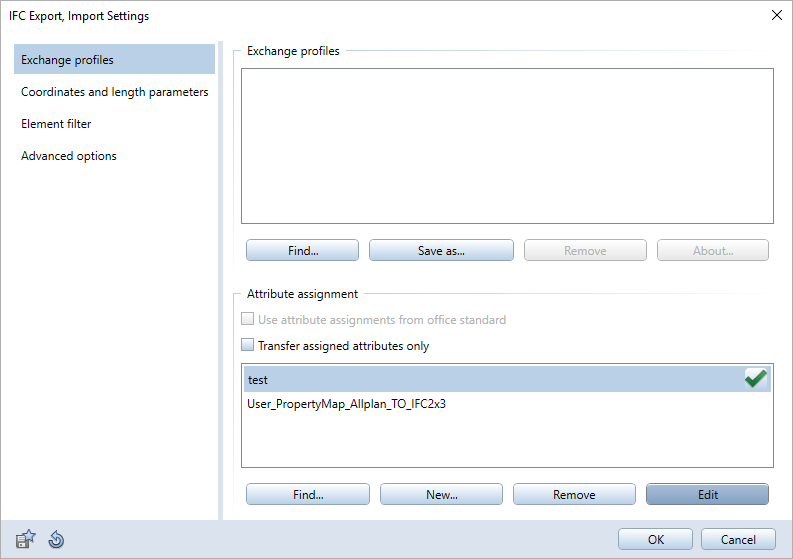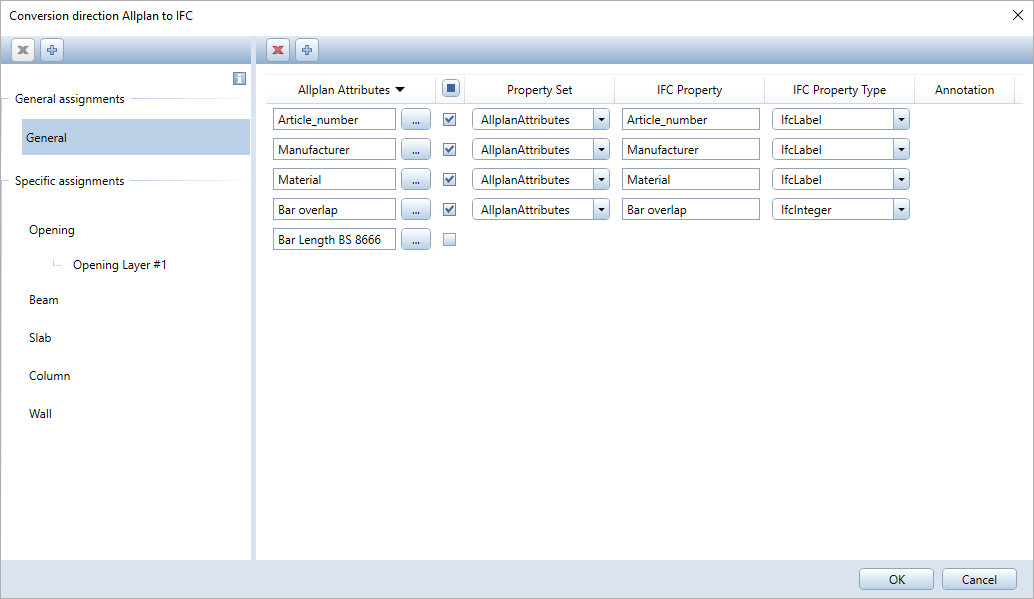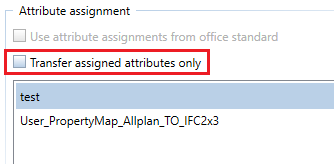IFC attribute assignment
When working on a BIM project, users need to assign attributes to a specific property set. Since Allplan 2017, you have been able to assign attributes for importing and exporting IFC data by editing different files for IFC 2x3 and IFC 4.
When you use the  Import IFC Data and
Import IFC Data and  Export IFC Data tools (new interface), you can assign attributes by means of an editor. Allplan 2020 no longer differentiates between IFC versions; therefore, you no longer need to include the version in the header.
Export IFC Data tools (new interface), you can assign attributes by means of an editor. Allplan 2020 no longer differentiates between IFC versions; therefore, you no longer need to include the version in the header.
If the BIM execution plan (BEP) includes guidelines for assigning attributes, you can assemble the attributes directly in the table in the editor.
- You can load the configuration files with the assigned attributes from any path.
- You can load and edit existing attribute assignments that you created yourself.
Selecting the configuration file for IFC attribute assignment
Earlier versions selected user-defined configuration files automatically if these files had certain names and were saved in the USR/local folder. When you use the new interface, you can select the user-defined configuration file directly in the IFC Export, Import Settings dialog box when you export or import IFC data. To open this dialog box, click  Settings.
Settings.
The Exchange profiles tab - Attribute assignment area provides the configuration files that you have already used. Click Find... to select other files; click New... to create a new configuration file.  indicates the file that the program currently uses to export or import data.
indicates the file that the program currently uses to export or import data.
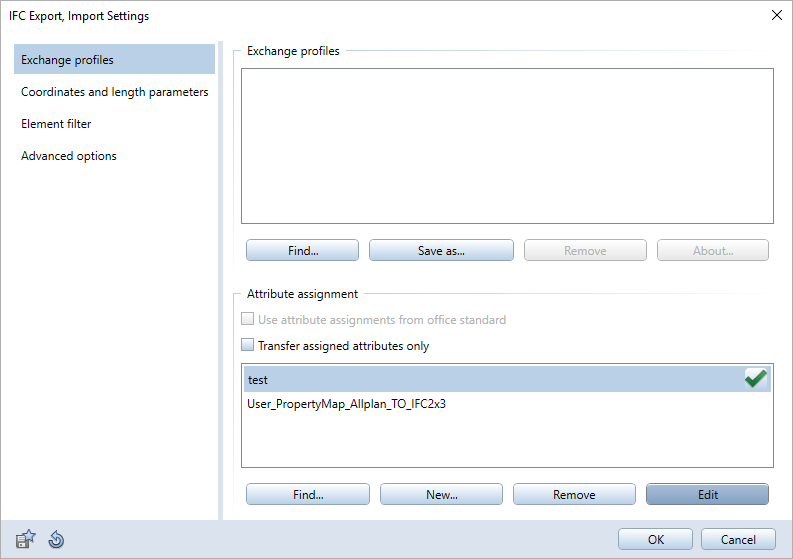
Editor for attribute assignment
You have the following options to open the editor for attribute assignment in the IFC Export, Import Settings dialog box:
- Go to the Attribute assignment area, click Find..., select the folder and file containing the attribute assignment and add this file to the selection. Then, double-click the attribute assignment.
- Double-click an attribute assignment that has already been added to the selection.
- Select an attribute assignment that has already been added to the selection and click Edit.
- Click New..., define the folder and name for the new attribute assignment and click Save.
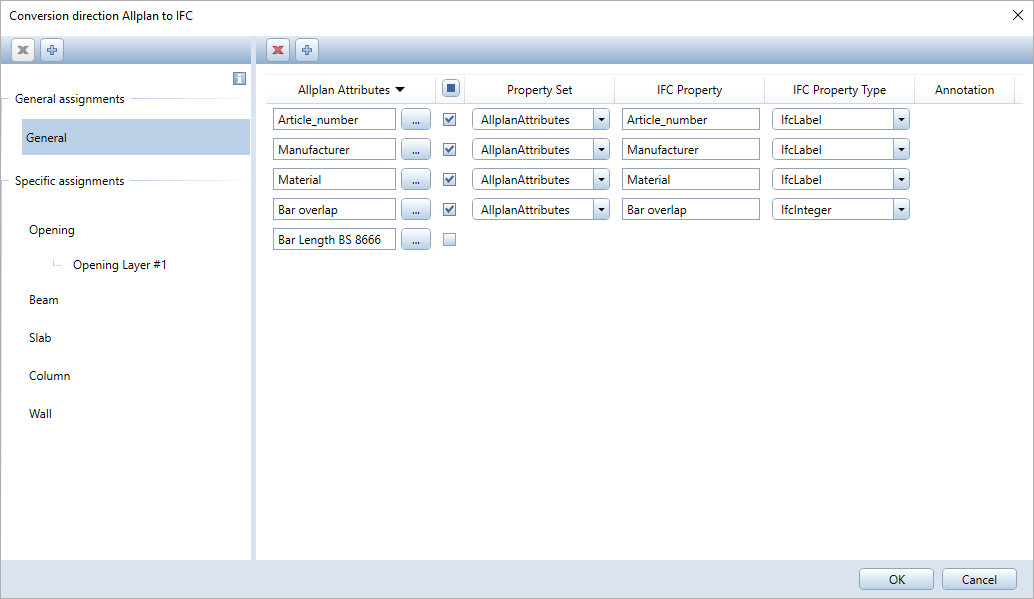
The editor has two areas:
- For import, the area on the left is sorted by property set; for export, it is sorted by object. General attribute assignments apply to all property sets or objects. In addition, you can create specific assignments that are superordinate to the respective general assignments.
- For import, you enter the names of the property sets manually.
- For export, you select the object in the list box by clicking
 . The following objects are predefined: Beam, BuildingElementProxy, Chimney, Column, Covering, CurtainWall, Door, ElementAssembly, Footing, Furniture, Member, Opening, Pile, Plate, Railing, Ramp, Roof, ShadingDevice, Slab, Space, Stair, Wall, Window
. The following objects are predefined: Beam, BuildingElementProxy, Chimney, Column, Covering, CurtainWall, Door, ElementAssembly, Footing, Furniture, Member, Opening, Pile, Plate, Railing, Ramp, Roof, ShadingDevice, Slab, Space, Stair, Wall, Window - You can enter more object names manually in the box. You can enter up to 20 free object names below the dividing line. When you enter more than 20 object names, the first entry will be deleted from the list.
- When you select an object that can consist of several layers, use
 to add a layer below. Double-click the layer to change the layer number. The following objects are multilayer objects: covering, opening, roof, and wall.
to add a layer below. Double-click the layer to change the layer number. The following objects are multilayer objects: covering, opening, roof, and wall.
- Select the objects to which you want to assign attributes in the area on the left.
- Assign the attributes to the property sets or objects in the area on the right:
- When you import an IFC file to Allplan, you assign an Allplan attribute to an IFC attribute (IFC property).
- When you export IFC data, you assign an IFC attribute (IFC property) together with a property set to an Allplan attribute.
- The controls of the editor are familiar to you: Click
 or Remove on the shortcut menu to delete property sets, objects or attributes assigned; click
or Remove on the shortcut menu to delete property sets, objects or attributes assigned; click  to enter new property sets, objects or attributes. Click
to enter new property sets, objects or attributes. Click  to open the Attribute Selection dialog box and select an Allplan attribute.
to open the Attribute Selection dialog box and select an Allplan attribute. - If notes are available for an attribute assignment, this is indicated by the
 or
or  symbol. You can find further information in the symbol’s ToolTip in the Annotations column. You cannot save the attribute assignment if it includes assignments that are empty or not valid.
symbol. You can find further information in the symbol’s ToolTip in the Annotations column. You cannot save the attribute assignment if it includes assignments that are empty or not valid.
You can find detailed information on the editor in the Allplan Help.
New option: transfer assigned attributes only
By selecting the Transfer assigned attributes only option in the IFC Export, Import Settings dialog box, you can prevent Allplan from transferring all Allplan attributes of an object; instead, you can limit the transfer to the special attributes of the object.
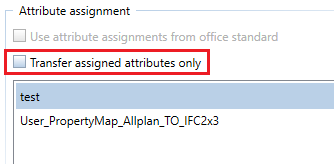
Priorities of attribute assignments
- High priority: a user-specific attribute assignment selected in the IFC Export, Import Settings dialog box
- Medium priority: a user-specific attribute assignment in the office standard (...\STD\Ifc)
- Low priority: the default attribute assignment in the ...\ETC\Ifc folder
Attribute assignment and exchange profile
The exchange profile also includes the current attribute assignment. When you select an exchange profile, Allplan loads the associated attribute assignment automatically.
![]() Import IFC Data and
Import IFC Data and ![]() Export IFC Data tools (new interface), you can assign attributes by means of an editor. Allplan 2020 no longer differentiates between IFC versions; therefore, you no longer need to include the version in the header.
Export IFC Data tools (new interface), you can assign attributes by means of an editor. Allplan 2020 no longer differentiates between IFC versions; therefore, you no longer need to include the version in the header.![]() Settings.
Settings.![]() indicates the file that the program currently uses to export or import data.
indicates the file that the program currently uses to export or import data.