The fixed Edit task area contains the new ![]() Copy Along Any Path tool.
Copy Along Any Path tool.
You can use this tool to copy one or more 2D and 3D objects along any 3D paths (3D lines, 3D splines, edges of 3D solids or walls). You can use a part of the path, define a starting offset and end offset and enter the distance between the elements or the number of elements. In addition, you can rotate the elements relative to the path or z-axis.
You can copy any 2D elements such as labels and 3D elements such as lines, surfaces, solids, components, converted user-defined architectural elements, SmartParts, PythonParts or smart symbols.
The way components behave when you copy them depends on how their heights are defined. Components that are linked with a plane (for example, default plane, offset plane, reference surface, roof surface) retain this link; the heights do not change.
When you copy components that are based on an absolute value, Allplan adjusts the heights of the copies to the path.
You cannot rotate components about the z-axis; they are always vertical, regardless of what you select for object rotation. Converted user-defined architectural elements are exceptions; they behave like 3D solids and can be rotated freely.
Tip: You can use this tool to copy 3D outlines along a 3D spline and use the outlines and the spline as a basis for ![]() Sweep Path.
Sweep Path.
Although you can use the ![]() Copy Along Element tool to copy 3D objects, the path must be a 2D element. With the new
Copy Along Element tool to copy 3D objects, the path must be a 2D element. With the new ![]() Copy Along Any Path tool, you can use any 3D paths.
Copy Along Any Path tool, you can use any 3D paths.
Tip: If you work with complex 3D objects and numerous copies, it is a good idea to save smart symbols of the objects beforehand. One foil is usually sufficient. This helps you save data, because regardless of how many times you actually place a smart symbol, only the hard-drive space for a single instance is required.
Note: A preview for architectural components is not available yet, but it is in development.
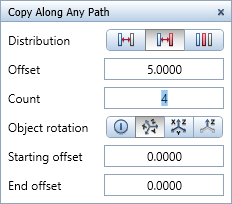
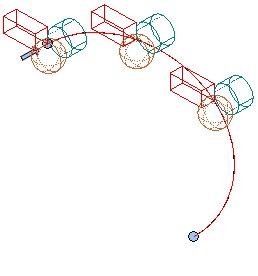
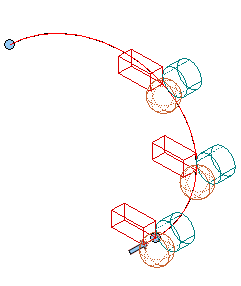
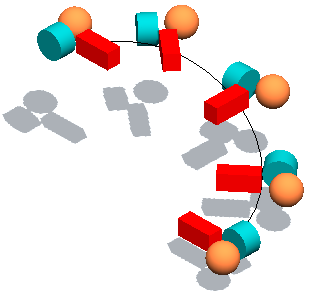
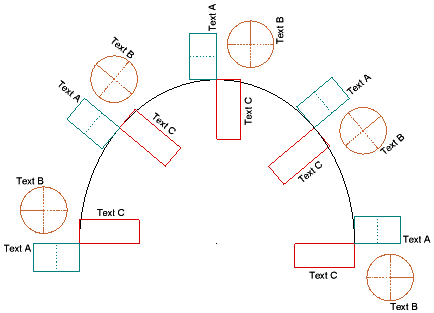
|
(C) ALLPLAN GmbH |
Privacy policy |