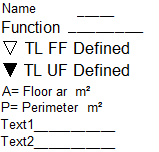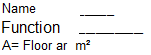For example: Label style for working drawing (with two foils)
 Tool(s): Label Style
Tool(s): Label Style
The label style will include the following elements at 1:50:
Name
Function
TL of finished floor (= +0.15)
TL of unfinished floor
Base area
Perimeter
Covering (Text1)
Type of covering (Text2)
The following is required for a scale of 1:100:
Name
Function
Base area
The basic approach is the same as in Label style with floor area and Label style for balcony.
You will use a formula to calculate the TL FF (top level of finished floor). Draw the symbols using  Line and
Line and  Fill. You should already be familiar with the concept of foils from the Smart Symbols task area.
Fill. You should already be familiar with the concept of foils from the Smart Symbols task area.
When you label a room with this label style, you will obtain the following results…
… at a scale of 1:50:
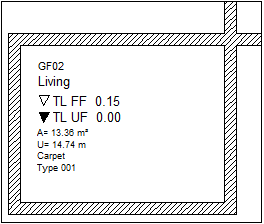
... and at a scale of 1:100:
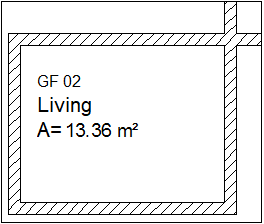
To create a label style with two foils
- Click
 Label Style (How).
Label Style (How). - To place the attributes for the first foil (up to 1:50) in the workspace, start by setting the
 Reference Scale to 1:50.
Reference Scale to 1:50. - Now place the following attributes with the appropriate settings in the workspace:
- To place the attributes for the second foil of the label style in the drawing file, set the Reference Scale to 1:100. Don’t worry about “incorrect” text offsets. Allplan will set the appropriate scale when you save the label style.
- Now place the following attributes with the appropriate settings in the workspace:
- Select Name in the Architecture - General group; set the text height to 2.5 mm and the text anchor point to bottom left.
- Select Function in the Architecture - General group; set the text height to 3.5mm and the text anchor point to bottom left.
- Select Base_area in the Architecture - Quantities group; set the text height to 2.5 mm and the text anchor point to bottom left; enter A= for Prefix.
- If you want, you can now enhance the appearance by switching to other task areas, aligning the various elements and drawing a border, for example.
The result might look like this: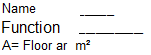
- To save the label style, set the reference scale back to 1:50.
- Click
 Label Style (How). Click DefFol.
Label Style (How). Click DefFol. - Switch on Foil. Specify that the foil is to change with the reference scale by selecting Depends on RSC and set the validity range for the first foil:
RSC->: 1
<=RSC: 51Note: The reference scale at which the label style is usually displayed should always be within the validity range defined by the upper and lower limits.
- Select the elements for the first foil and define the drop-in point.
- Now set the reference scale to 1:100.
- Click Foil and set the validity range for the second foil:
RSC->: 52
<=RSC: 9999 - Now select the elements for the second foil and define the drop-in point.
- Press ESC to finish.
- Specify whether the individual foils of the label style can be selected and moved independently of each other.
- Save the label style.
More examples:
Label style with floor area
Label style for balcony (with half the base area)
Label style with one foil for all scale ranges
![]() Tool(s): Label Style
Tool(s): Label Style![]() Line and
Line and ![]() Fill. You should already be familiar with the concept of foils from the Smart Symbols task area.
Fill. You should already be familiar with the concept of foils from the Smart Symbols task area.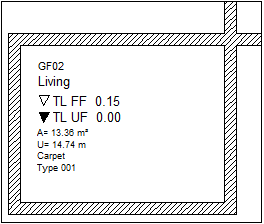
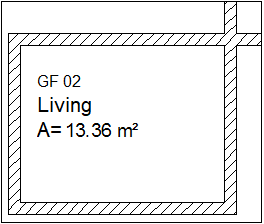
![]() Line (How) and
Line (How) and ![]() Fill (How) and place them in the label style. You can now move and align the elements.
Fill (How) and place them in the label style. You can now move and align the elements.