![]() Shortcut menu
Shortcut menu![]() Precision drawing
Precision drawing
Tools and options on the shortcut menu
Right-click to access the tools and options on the shortcut menu, helping you place and snap to points.
Tip: When you point to an element and right-click, the program automatically applies the tool selected on the shortcut menu to the element clicked and places the point.
When you open the shortcut menu in the workspace, just click the element to which you want to apply the tool.
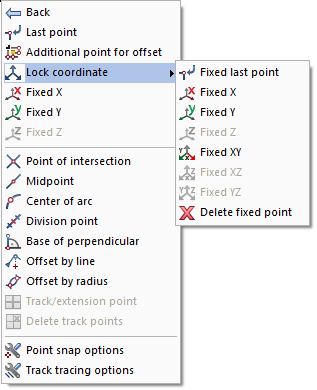
Figure: Tools and options on the shortcut menu
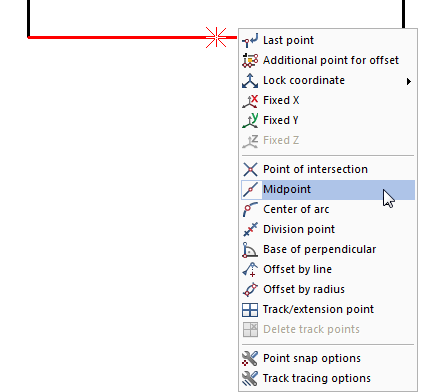
Figure: Identify the midpoint of an existing line by opening the shortcut menu directly on the element
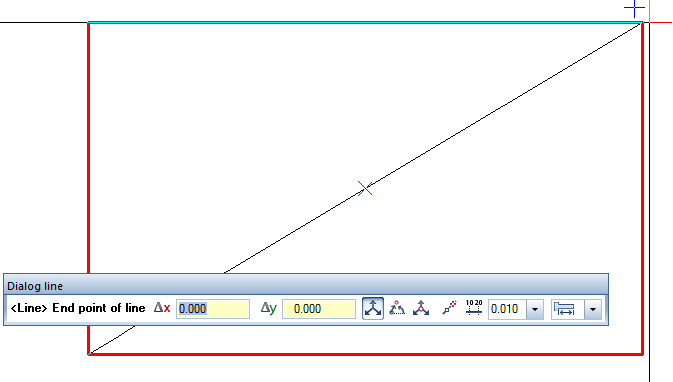
Figure: Midpoint of diagonal by clicking the endpoints of a box

Figure: Division point
Context-sensitive tools and options
The shortcut menu and dialog line offer only functions and options that are appropriate to the currently active tool:
Tools and options on the shortcut menu, overview
Tool |
Use |
|
Last point |
|
Additional point for offset |
|
Lock coordinate |
|
Point of intersection |
|
Midpoint |
|
Center of arc |
|
Division point |
|
Base of perpendicular |
|
Reference point |
|
Offset by radius |
|
Track, extension point |
|
Delete track points |
|
Point snap options |
|
Track tracing options |
|
Terrain point definition |
|
(C) ALLPLAN GmbH |
Privacy policy |