Use Linear snap to place points so that they are in direct alignment with existing points. To do this, use Ctrl+left mouse button. If the program finds a point within the snap radius, it places the point in such a manner that it is exactly aligned with the nearest point found inside the snap radius.
Alignment is based on the selected system angle.
If the Display CursorTips - Linear snap option is selected in the Point snap representation area of the ![]() Point snap options, the program highlights the points that are in perpendicular alignment before you select a button and creates temporary construction lines stretching to the point. This provides a better visual check when you use the linear snap tool.
Point snap options, the program highlights the points that are in perpendicular alignment before you select a button and creates temporary construction lines stretching to the point. This provides a better visual check when you use the linear snap tool.
Tip: Drafting with linear snap is mainly useful with drawings consisting of few design entities. It becomes more difficult to align with the correct point as the number of design entities increases.
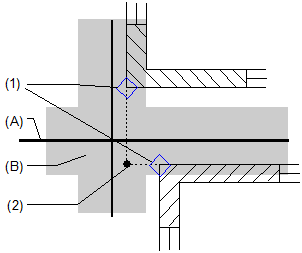
(A) Crosshairs
(B) Snap radius
(1) Linear snap
(2) Point snapped
What do you want to do?
Define the size of the snap radius
Select drawing files (active or reference) for point snap
|
(C) ALLPLAN GmbH |
Privacy policy |