The Help menu includes the new Allplan Performance Diagnostics tool.
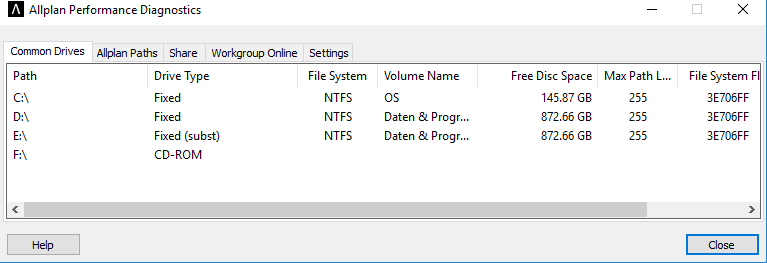
You can use this tool (How) to check the settings and performance of the hardware and software in relation to Allplan. In addition, you can check the connections to Allplan Share, Allplan Workgroup Online and Allplan Workgroup. This tool is primarily designed for finding causes of and solutions to performance problems. For example, you can use this tool while you are engaged in dialog with technical support.
Common Drives
Lists the computer drives and their properties. Using the shortcut menu, you can open the relevant drive in Explorer.
Allplan Paths
Lists the Allplan drives and paths. Using the upper-right drop-down list, you can choose the Allplan version whose settings you want to display. Click Start Performance Test to test read/write speeds for these drives. Using the shortcut menu, you can open the relevant drive in Explorer.
Share
Lists the Bimplus teams and projects on Allplan Share. To see the list, you must sign in to Bimplus. Using Login, you can sign in to Bimplus straight from this tool. Click Start Performance Test to test read/write speeds for Allplan Share. Click Check Connection to check the connection to Allplan Share using Ping or Traceroute. Click Open Portal to open the Bimplus portal in the browser. Click Browse project files in local cache on the shortcut menu of a project to open the local copy of the Allplan Share project. Click Delete local project cache on the shortcut menu of a project to delete the local copy of the Allplan Share project. Click Open project in portal on the shortcut menu of a project to open the project in Bimplus.
Workgroup Online
Lists the available Workgroup Online servers and the projects saved on these servers. Click Start Performance Test to test read/write speeds for these servers. Click Check Connection to check the connection to the selected server using Ping or Traceroute.
Settings
Lists various general settings. Using the upper-right drop-down list, you can choose the Allplan version whose settings you want to display.
Common Settings
Shows general settings (for example, with or without Workgroup Manager, current country and language settings, last date of installation, current user).
User Settings
Click Open Registry (HKCU) to open Registry Editor. The HHKEY_CURRENT_USER key is expanded for the Allplan version selected in the drop-down list.
License
Shows the countries included in your license.
Online Server
Lists the available Workgroup Online servers.
User Management
Lists the users and the paths to the user folders. Using the shortcut menu, you can open the user folder in Explorer. The user folder can only be displayed for the Allplan version from which you started this tool. In this case, you can see ok in the Check column. If another version is selected in the upper-right drop-down list, you can see needs current version.
Tools
You can use the buttons on the right side to start various tools for Allplan.
|
(C) ALLPLAN GmbH |
Privacy policy |