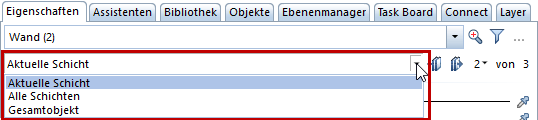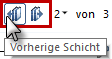Editing architectural elements using the ‘Properties’ palette
Earlier versions did not display the properties of architectural elements in the ‘Properties’ palette.
Now you can change specific properties of the main architectural elements using the Properties palette, such as the format properties, the surface for animation or the attributes.
Using the list box at the top, you can choose the parts of the selected architectural element you want to edit as usual. The contents of the palette change with the selection you make in the list box.
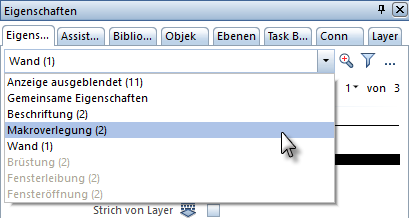
Properties of architectural elements you can edit
You can edit the properties of architectural elements in the following areas:
- You can edit the format properties of architectural elements as usual in the Format area.
- You can assign a custom surface to some architectural elements in the Visualization area. Click
 to open the Surfaces palette and select the surface you want to use.
to open the Surfaces palette and select the surface you want to use. - You can edit or reassign the attributes of architectural elements in the Attributes area. Click
 to open the Modify Attributes dialog box. The sequence of the attributes in the palette is identical to that in the Modify Attributes dialog box.
to open the Modify Attributes dialog box. The sequence of the attributes in the palette is identical to that in the Modify Attributes dialog box. - The Document area displays the number and name of the drawing file or the path and file name of the custom NDW file including the elements selected.
Other properties of architectural elements like the height have not been implemented yet. To modify these properties, use the Properties dialog box or the  Change Archit. Properties and
Change Archit. Properties and  Apply Archit. Component Properties tools as usual.
Apply Archit. Component Properties tools as usual.
Architectural elements you can edit
You can use the ‘Properties’ palette to edit the following architectural elements:
- Wall (including profile wall)
Openings in the wall (window opening, door opening, sill, reveal, strip) cannot be edited; opening elements like smart symbols and SmartParts can be edited. - Upstand (as a wall)
- Flush pier
- Slab
- Downstand beam, upstand beam
- Column, chimney
- Room (without finish)
- Foundation (block foundation, slab foundation, strip foundation)
- Facade, railing (placed as a smart symbol or SmartPart)
- User-defined architectural element (format properties and document only) and converted user-defined architectural element (format properties, geometry, visualization and document)
The following architectural elements cannot be edited yet:
- Freeform wall
- Stair
- Plumbing component
- Opening with sill, strip and reveal
- Niche, recess, slit, opening
- Finishing surfaces and special surfaces (vertical surface, floor, ceiling, baseboard)
- Story, room group (label only)
Some specifics about multilayer architectural elements (for example, wall, roof covering)
You have additional options to select the layers of multilayer architectural components:

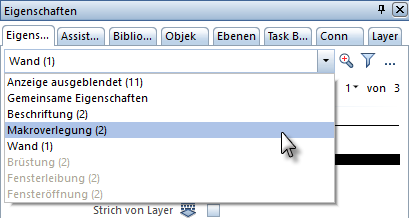
![]() Change Archit. Properties and
Change Archit. Properties and ![]() Apply Archit. Component Properties tools as usual.
Apply Archit. Component Properties tools as usual.