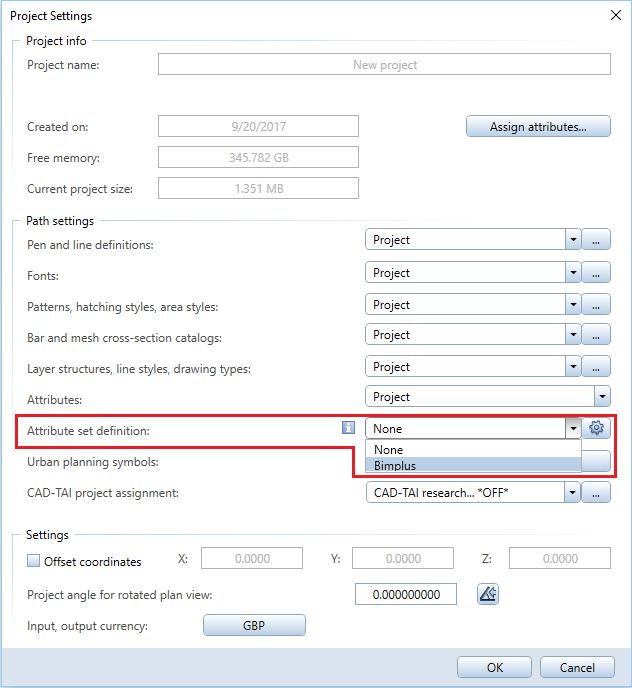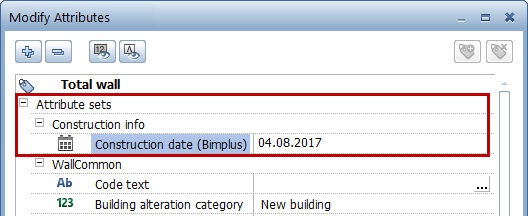Phase 2 - planner uses the attribute sets (in Allplan)
The planner links the valid property set template and uses this template for creating and modifying the components.
To link and use the property set template - important steps
- When creating the project or later, open the Project Settings dialog box and define that this project is to use the attribute sets defined for the Bimplus project.
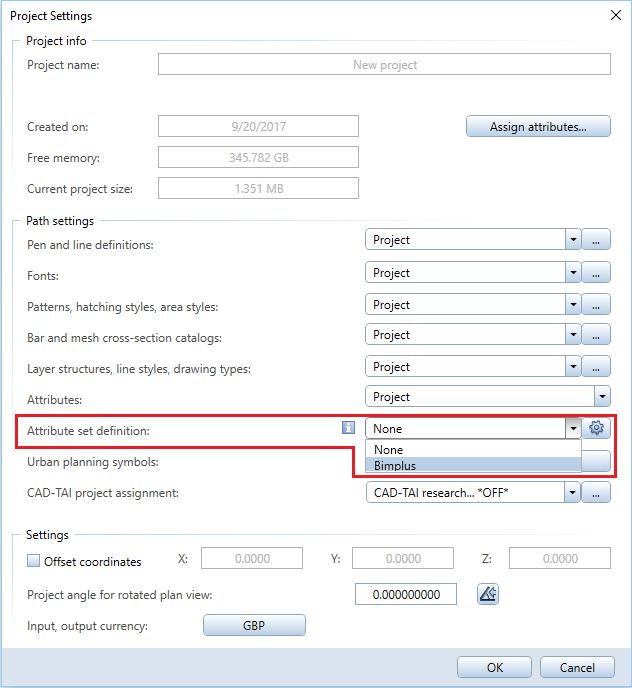
- Then, select the project selected on Bimplus. In addition, select a model.
This saves the link to the Allplan project in the model.
Note: Attribute sets cause Allplan to automatically attach all attributes to the components and to display the attributes in the first node (Attribute sets).
- Fill the attribute sets:
- When creating components, select attributes from the attribute sets and enter values for these attributes.
Or - When modifying components, open the shortcut menu of a component and select
 Modify Attributes (How) or Properties and assign values to the attributes of the attribute sets.
Modify Attributes (How) or Properties and assign values to the attributes of the attribute sets.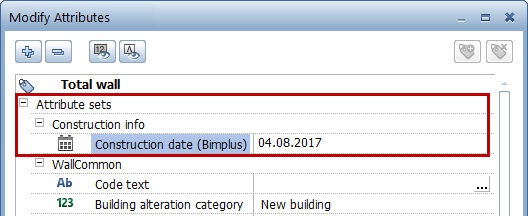
- Complete the model.
 Select Upload Model to Bimplus (How).
Select Upload Model to Bimplus (How).The current BIM model is now available to the team for checking purposes.
Notes:
- Property set template and property sets / attribute sets are saved in the project.
- Copying the project copies the property sets / attribute sets too.
- The link to the Bimplus project stays with the original project; the copied project is not linked.
- You can also use
 Export Attributes (How) to export the attributes to Excel. After editing the attributes in Excel, you can reimport them using
Export Attributes (How) to export the attributes to Excel. After editing the attributes in Excel, you can reimport them using  Import Attributes (How).
Import Attributes (How).