The Select file tab of Actionbar configurator has two areas:
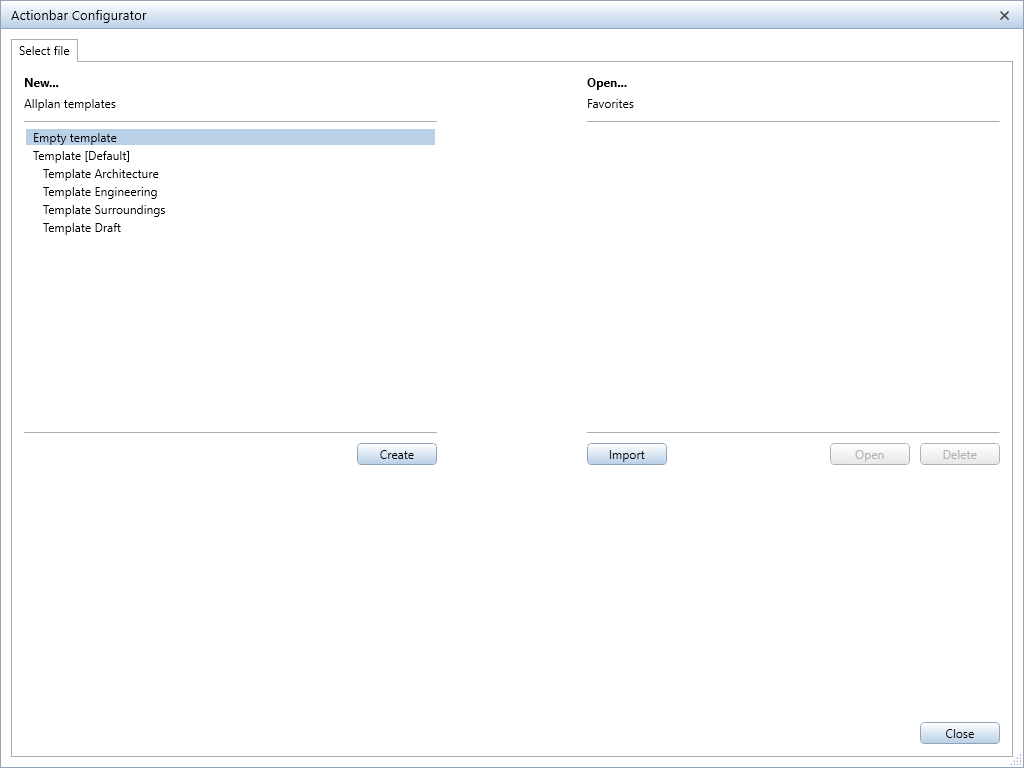
On the left side - create a new Actionbar
You can configure a new Actionbar in the New... area on the left. You can choose between creating the new Actionbar based on a template (in line with the roles) or clicking Empty template to get an empty Actionbar you can design yourself. After you have selected an option, click Create. The Configure tab of Actionbar configurator opens, displaying an empty Actionbar or an Actionbar based on the template you selected.
On the right side - import, open or delete an existing Actionbar
The right side of the Select file tab provides three options. If you want to modify an existing Actionbar, you can open one of the Actionbars listed or load an Actionbar configuration to import it into the configurator. You can also delete Actionbar configurations.
The Actionbar configurations listed under Open... are saved in the \Usr\Local\Actionbar folder. To modify one of these Actionbars, select it and click the Open button.
The Configure tab of Actionbar Configurator opens, displaying the Actionbar you selected. You can now modify this Actionbar.
You can load Actionbar configurations from any folder into Actionbar configurator. To do this, click the Import button, select the required Actionbar in the Import Actionbar dialog box and click Open.
The Configure tab of Actionbar configurator opens, displaying the Actionbar you selected. You can now customize this Actionbar to suit your needs and requirements.
By the way, you can change the size of the Actionbar configurator dialog box using the bottom right corner of this dialog box.
|
(C) ALLPLAN GmbH |
Privacy policy |