PythonParts replace predefined concrete components in the ![]() Concrete Construction - 3D Object tool. The predefined components were neither flexible nor customizable. What’s more, they could not be used with imperial units.
Concrete Construction - 3D Object tool. The predefined components were neither flexible nor customizable. What’s more, they could not be used with imperial units.
PythonParts, on the other hand, meet all national and international requirements. Being modular, flexible and customizable, PythonParts can be adapted for any use at any time. To create your own parametric objects, you can simply take basic elements from a predefined modular system and visually combine these elements as you like. You do not need to do any time-consuming programming.
Individual elements
The modular system, which you can open by selecting the Library palette - Default ![]() PythonParts
PythonParts ![]() PP editor, offers columns, beams, downstand beams, girders, foundations and stairs.
PP editor, offers columns, beams, downstand beams, girders, foundations and stairs.
Double-click an element to attach it as a preview to the crosshairs and to open the ‘Properties’ palette with four tabs for defining parameters. You can define the parameters before you place the element or click in the workspace to place the element and change the parameters then. The element on the screen adapts immediately to the changes you make.
The fourth tab disappears when you deactivate the Create reinforcement option on the Modeling tab. You can specify whether you want to save the element as a normal 3D model. This allows you to edit the element using the corresponding modification tools. In addition, you can enter the Density and Show the center of gravity.
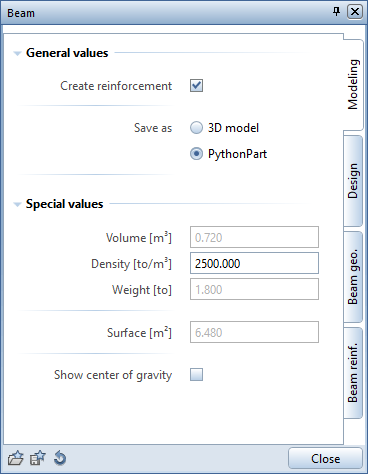
You can set the format parameters and the surface on the Design tab.
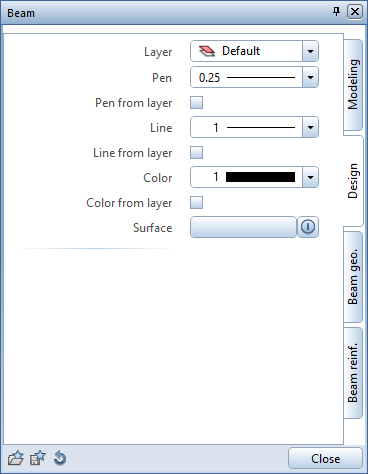
Using the last two tabs, you can define the Geometry and the Reinforcement of the element. The reinforcement automatically adapts to the geometry.
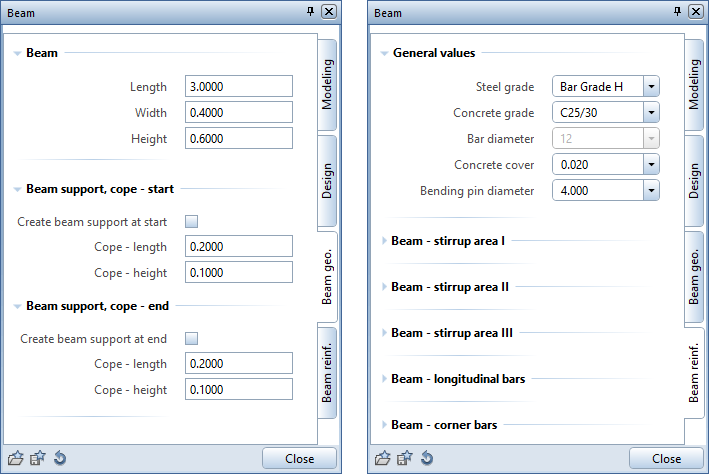
Using ![]() Save as a favorite, you can save the finished element and thus create your own library. When you have placed the element in the workspace and defined all parameters, close the palette to create the final element. If you have created the element as a PythonPart, you can still change the element by double-clicking it with the left mouse button. Double-clicking the element with the right mouse button creates another element with identical settings.
Save as a favorite, you can save the finished element and thus create your own library. When you have placed the element in the workspace and defined all parameters, close the palette to create the final element. If you have created the element as a PythonPart, you can still change the element by double-clicking it with the left mouse button. Double-clicking the element with the right mouse button creates another element with identical settings.
Composite elements
If composite elements consist of a number of individual elements of the same type, these individual elements are marked with red handles. Click a handle to see the parameters of the associated element in the palette. The palette shows the index of the selected element. Using handles, you can reduce the number of tabs. The Modeling and Design tabs are available for the overall element and the Geometry and Reinforcement tabs for each type of individual element.
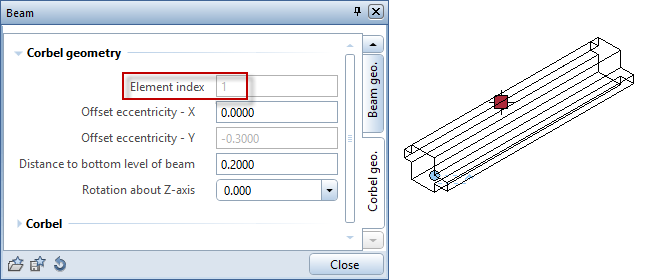
You can hide specific individual elements such as corbels. This does not delete the element hidden; you can simply show it again later.
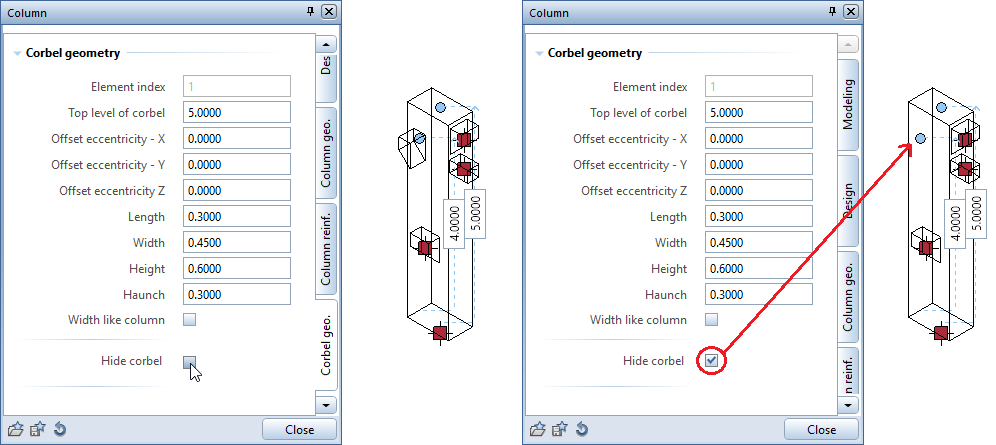
PythonPart editor and PythonPart interpreter
PythonPart editor and PythonPart interpreter are available in addition to individual elements and composite elements.
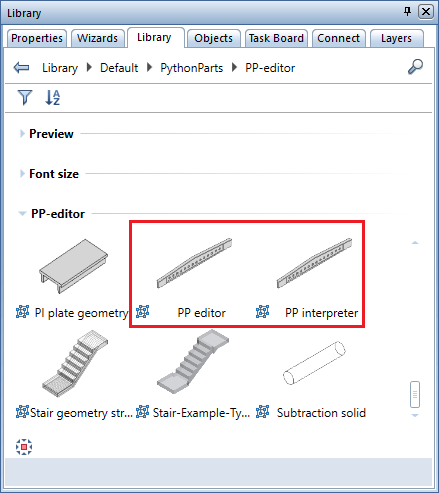
After you have defined the reference point, PythonPart editor creates columns, girders, beams, stairs and landings from individual elements, thus forming composite elements. All you need to do is define the Design and Geometry of the first element and close the palette to create this first element. PythonPart editor automatically offers more individual elements matching the overall element. As soon as you select the elements you want to use, PythonPart Editor places them in the correct position. To complete the composite element, click Save.
Using PythonPart interpreter, you can retrieve and place PythonParts created and saved in this way. You can even modify these PythonParts, provided you created them as PythonParts.
|
(C) ALLPLAN GmbH |
Privacy policy |