The Actionbar is docked to the top of the working area. If you want, you can drag the Actionbar to the bottom and dock it there. You can also make the Actionbar float anywhere on your screen. By double-clicking the left mouse button, you can dock it to the place where it was docked last.
Structure of the Actionbar
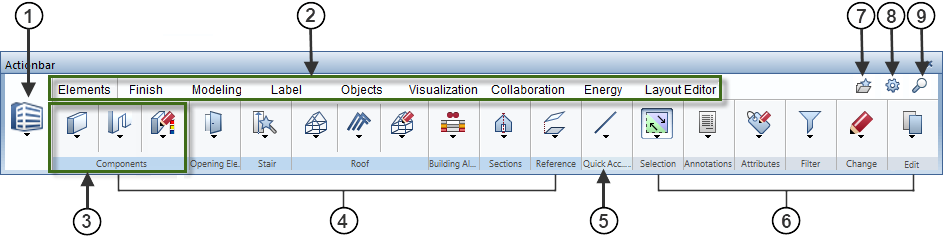
1 - Role
2 - Tasks arranged on tabs
3 - Task area
4 - Varying task areas
5 - Quick Access task area
6 - Fixed task areas
7 - ![]() Load favorite:
Load favorite:
8 - ![]() Actionbar configurator
Actionbar configurator
9 - ![]() Find
Find
Selecting the role
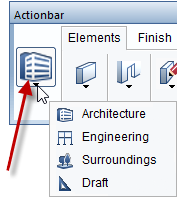
You start by selecting a role (1). The roles that are actually available to you depend on the selected configuration (7). If Actionbar [Default] is selected, you can choose from all the roles you purchased (depends on the license).
The tasks (2) that are available to you change with the selected role. To open a task, click the corresponding tab. Each task is subdivided into appropriate areas. You can find areas in different colors, indicating varying and fixed task areas (3). The varying task areas (4) change with the selected task, such as the Components task area of the Elements task. The fixed task areas (6) are always included in all roles and tasks, such as the Selection and Filter task areas. The Quick Access task area (5) includes tasks with frequently used tools.
The first time you open Allplan the task areas of the Actionbar are collapsed. To open the flyout menu of the tools displayed, click the downward arrow. You can then see all the tools in the collapsed area.
When you point to the name line of a task area, the cursor changes to ![]() .
.
You can maximize or minimize a task area by double-clicking the left mouse button within the name line of a task area. A maximized task area shows more tools, which may also have flyout menus.
Note: You can expand or collapse all task areas by pressing CTRL while double-clicking the left mouse button within the name line of a task area. The width of the program window defines how many task areas are maximized. The tasks areas expand from left to right.

Structure of a task area in detail
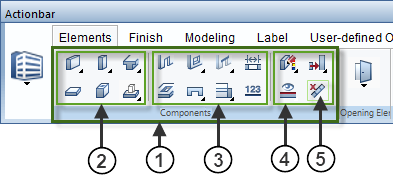
1 - Task area
2 - Create group of tools
3 - Create in context group of tools
4 - Modify in context group of tools
5 - Tool
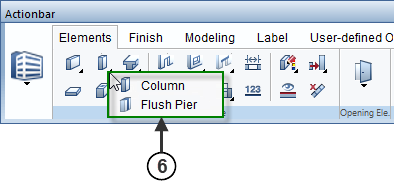
6 - Tool menu = flyout menu of a tool
An expanded task area (1) contains one or more groups of tools (2/3/4). Different groups of tools are separated by vertical lines. The tools are grouped by topic. Some tools have flyout menus (6) where you can find similar tools.
|
(C) ALLPLAN GmbH |
Privacy policy |