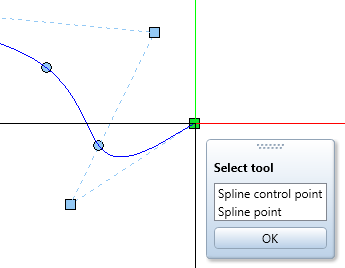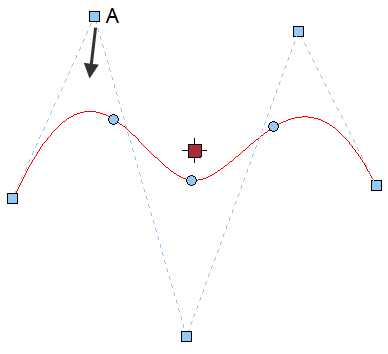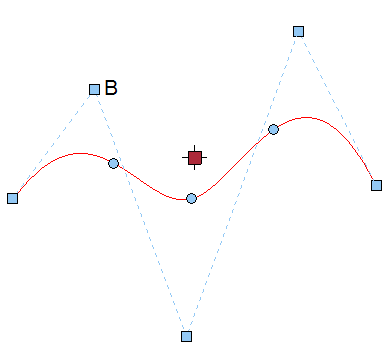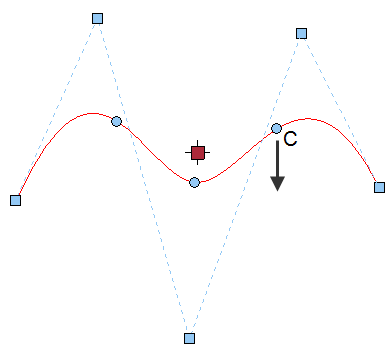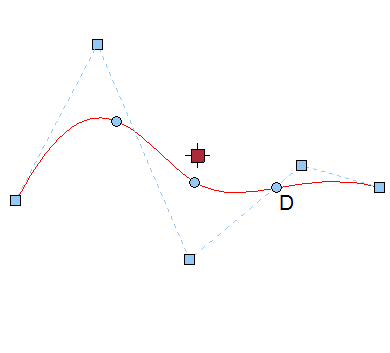Moving points of a 3D spline
 Editing 3D splines
Editing 3D splines
Using direct object modification, you can move individual spline control points and interpolated spline points of 3D splines.
Spline control points are indicated by small, blue rectangles, which may also be outside the spline. Interpolated spline points are directly on the curve. These points are indicated by circular point handles.
To move points of a 3D spline
- Click any 3D spline.
- Do the following to move spline points or spline control points:
- Click the spline point or spline control point you want to move.
- If a spline point and a spline control point are congruent (for example, at the end of the 3D spline), you can choose the point you want to use in the Select tool dialog box.
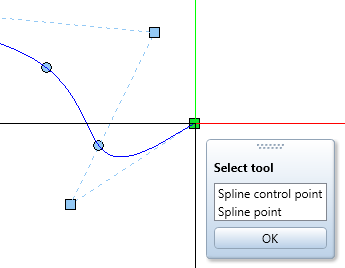
- Click the target point for the move. To move the point by exact values, you can use the coordinate dialog box.
- Moving the point directly onto an existing point will remove the point moved.
Allplan recalculates the spline.
Note: B-splines come with a special feature:
- Dragging a spline control point (small, blue rectangle) to a new place only changes the position of the selected spline control point; the neighboring spline control points do not change. The spline changes between the neighboring points.
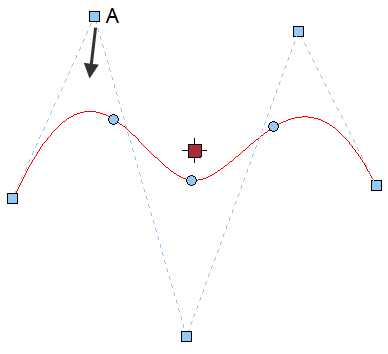
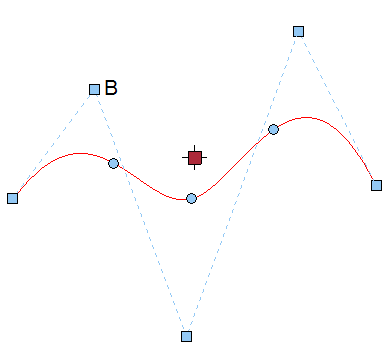
(A) Spline control point
(B) Moved spline control point
- Dragging an interpolated spline point (small, blue circle) to a new place also repositions all the other spline points and spline control points. Allplan recalculates all the points.
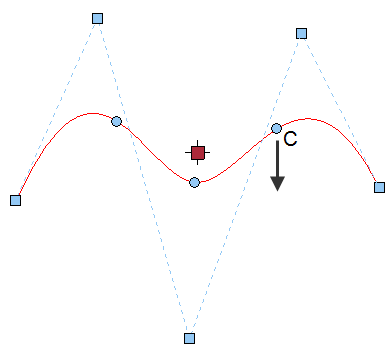
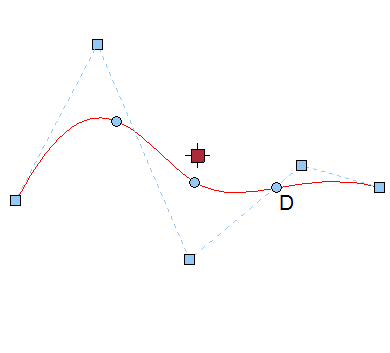
(C) Interpolated spline point
(D) Moved spline point