Adding points to or deleting points from 3D splines
 Editing 3D splines
Editing 3D splines
Using direct object modification, you can add points to or delete points from 3D splines.
Spline control points are indicated by small, blue rectangles, which may also be outside the spline. Interpolated spline points are directly on the curve. These points are indicated by circular point handles.
Depending on where you point, the context toolbar offers the following tools in addition to the familiar tools:

 Insert spline control point (B-splines only)
Insert spline control point (B-splines only) Delete spline control point (B-splines only)
Delete spline control point (B-splines only) Insert spline point
Insert spline point Delete spline point
Delete spline point
Only if you point to the end point of a B-spline will you see all four tools. Spline control point and spline point are on top of one another in end points.
To change points of a 3D spline
- Click any 3D spline.
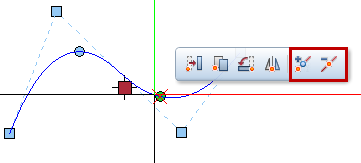
- Do the following to add or delete points:
- When you point to a section of the spline between two spline points, the context toolbar offers the
 Insert spline point tool and the
Insert spline point tool and the  Insert spline control point tool (for B-splines).
Insert spline control point tool (for B-splines). - When you point directly to a spline point, the context toolbar offers the
 Insert spline point tool, the
Insert spline point tool, the  Delete spline point tool and the
Delete spline point tool and the  Insert spline control point tool (for B-splines).
Insert spline control point tool (for B-splines). - When you point directly to a spline control point of a B-spline, the context toolbar offers the
 Insert spline control point tool and the
Insert spline control point tool and the  Delete spline control point tool.
Delete spline control point tool. - When you point directly to an end point of a B-spline, the context toolbar offers all four tools.
- Click the required tool on the context toolbar and follow the instructions displayed.
Tip: You can lengthen splines by pointing to the end point of a spline and selecting  Insert spline point or
Insert spline point or  Insert spline control point (for B-splines) on the context toolbar.
Insert spline control point (for B-splines) on the context toolbar.
![]()
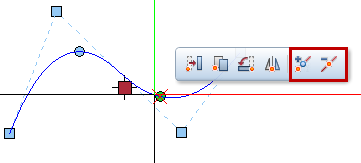
![]() Insert spline point or
Insert spline point or ![]() Insert spline control point (for B-splines) on the context toolbar.
Insert spline control point (for B-splines) on the context toolbar.