Depending on the Allplan license you purchased, the right side of the Actionbar includes a number of tools: ![]() Find,
Find, ![]() Load favorite and
Load favorite and ![]() Actionbar configurator. If you have already saved Actionbar configurations, you can select them using
Actionbar configurator. If you have already saved Actionbar configurations, you can select them using ![]() Load favorite.
Load favorite.
Click ![]() to open the Actionbar Configurator dialog box. You can use Actionbar Configurator to create your own Actionbar tailored to your needs.
to open the Actionbar Configurator dialog box. You can use Actionbar Configurator to create your own Actionbar tailored to your needs.
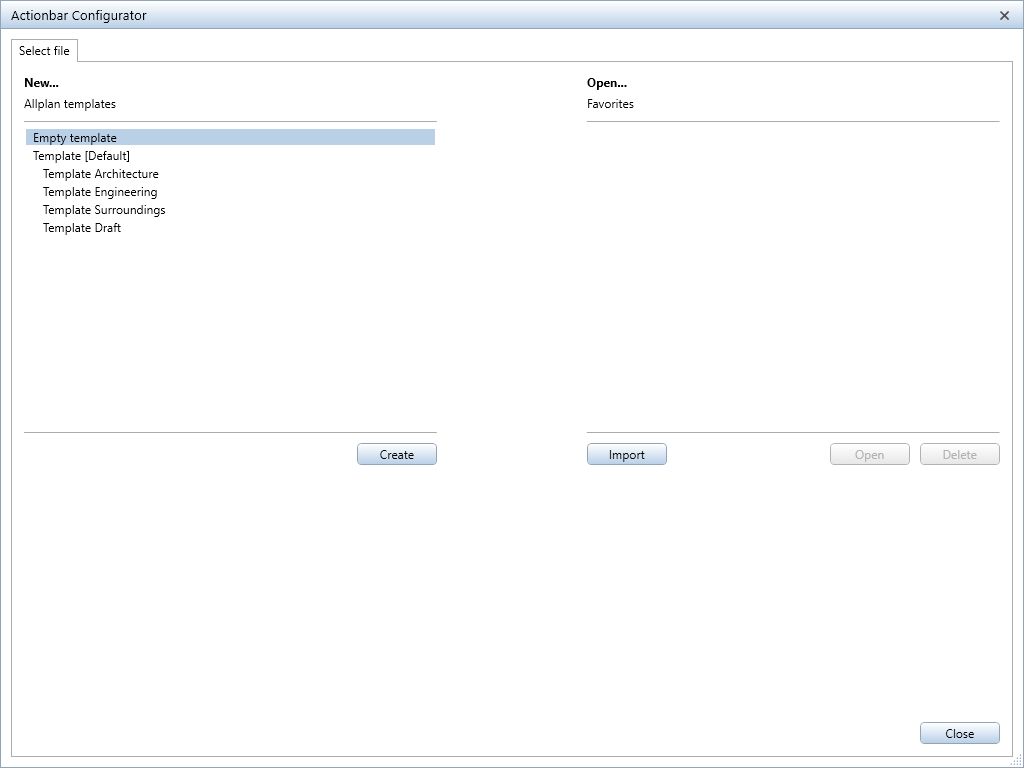
To start Actionbar configurator
The Actionbar Configurator dialog box opens and you can see the Select file tab.
Specify whether you want to create a new Actionbar or load and modify an Actionbar you have already configured.
If you want to use an empty Actionbar, go to the New... area and select Empty template. If you want to use existing roles as a basis for the new Actionbar, select one of the Templates provided.
Click Create.
The Configure tab of Actionbar configurator opens, displaying an empty Actionbar or an Actionbar based on the template you selected.
The Actionbar configurations listed under Open... are saved in the \Usr\Local\Actionbar folder. To modify one of these Actionbars, select it and click the Open button.
The Configure tab of Actionbar Configurator opens, displaying the Actionbar you selected. You can now modify this Actionbar.
You can also delete Actionbar configurations.
You can load Actionbar configurations from any folder into Actionbar configurator. To do this, click the Import button, select the required Actionbar in the Import Actionbar dialog box and click Open.
The Configure tab of Actionbar Configurator opens, displaying the Actionbar you selected. You can now modify this Actionbar.
Note: You can change the size of the Actionbar configurator dialog box using the bottom right corner of this dialog box.
What do you want to do?
Add, move, copy or remove a task area
Add, move or remove a group of tools
Save an Actionbar configuration
Export an Actionbar configuration
Modify an Actionbar configuration
Delete an Actionbar configuration
|
(C) ALLPLAN GmbH |
Privacy policy |