You can set layers so that they are visible or invisible and thus show or hide the corresponding elements.
This way, you can quickly hide the elements you don't need during the current design phase, selectively modify elements in the displayed layers, check your plan and see whether all the elements are assigned to the desired layer. For example, you might choose to hide the slab layer and then view the spatial arrangement of the building as a hidden line image in perspective view.
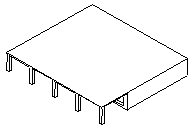
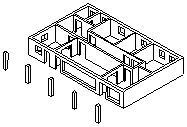
Note: Right-click an element and, on the shortcut menu, select ![]() Modify Layer Status and then
Modify Layer Status and then ![]() Isolate layer - set all other layers to hidden to hide all the layers except the layer of the element clicked.
Isolate layer - set all other layers to hidden to hide all the layers except the layer of the element clicked.
If you find that you often require the same combination of visible and hidden layers (for dimensioning or labeling at certain scales, for example), then it is best to define what is known as a print set. You can also use this print set when you assemble your layout later. This way, you make sure that only the visible layers print.
Note: You can choose to Display elements on frozen layers using a fixed color by selecting this option in the Layer dialog box.
What do you want to do?
Get information on layer visibility in layouts
|
(C) ALLPLAN GmbH |
Privacy policy |