
Example 1: create the parallel lines by clicking with the crosshairs

(A) Reference line
(B) Line parallel to reference line
Example 2: create the parallel lines by entering the distance, side and number

(A) Reference line
(B) Distance
(C) Number
(D) Two sides possible
(E) Side selected
Example 3: create the parallel lines as tangents to a circle (by selecting Tang in the Input options)

(A) Reference line
(B) 1st tangent proposed
(C) 2nd tangent proposed
Example 4: create the lines parallel to circles
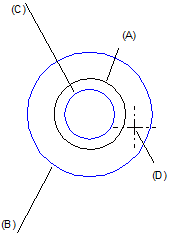
(A) Reference circle
(B) Circle (positive offset)
(C) Circle (negative offset)
(D) Side selected
Example 5: create the lines parallel to ellipses – the manner in which the line is created depends on the "Mode for lines parallel to ellipses" setting in the Input Options.
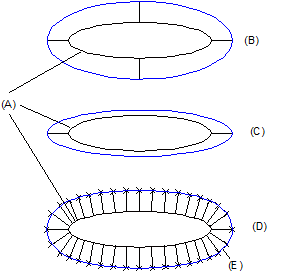
(A) Reference ellipse
(B) Line parallel to ellipse with Radius option (input options)
(B) Line parallel to ellipse with Ellipse option (input options)
(B) Line parallel to ellipse with Spline option (input options)
(E) Line parallel to ellipse is not a real ellipse; rather, it's a spline
| (C) Allplan GmbH | Privacy policy |