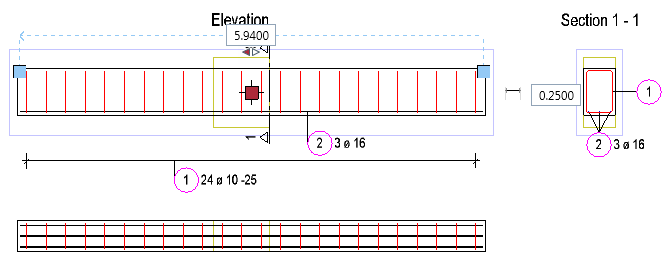Using handles for modifications
You can now use handles to change the placing length, spacing and number of linear placements. Select the entire placement by pressing the SHIFT key and clicking. You can also enclose the placement in a selection rectangle. The  Central move handle and the
Central move handle and the  Geometry handles appear. In addition, you can see a data entry box for the placing length, spacing and number.
Geometry handles appear. In addition, you can see a data entry box for the placing length, spacing and number.
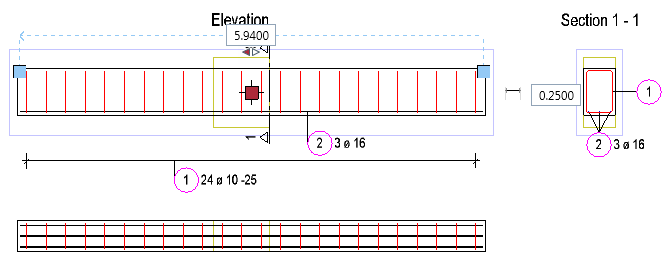
You can make the following modifications:
- Use the context toolbar to move, copy, rotate or mirror the placement.
- Click the
 Central move handle and move the placement to its new position. You can copy the placement by pressing and holding the CTRL key.
Central move handle and move the placement to its new position. You can copy the placement by pressing and holding the CTRL key. - Click a
 Geometry handle and change the placing length in the direction of the placement. You can also enter values in the data entry box. Use the arrows to define the direction in which you want to apply the change.
Geometry handle and change the placing length in the direction of the placement. You can also enter values in the data entry box. Use the arrows to define the direction in which you want to apply the change. - Change the spacing or number by entering a value in the data entry box. In order to toggle between these two parameters, click the symbol to the left of the data entry box.
![]() Central move handle and the
Central move handle and the ![]() Geometry handles appear. In addition, you can see a data entry box for the placing length, spacing and number.
Geometry handles appear. In addition, you can see a data entry box for the placing length, spacing and number.